A Step-by-Step Tutorial on SuiteCRM Dashboard Customization
Ready to create your perfect SuiteCRM dashboard? Whether you work in marketing, sales, or customer service, this tutorial on SuiteCRM Dashboard Customization offers simple steps to design a dashboard that fits your job.
SuiteCRM is a useful tool for businesses to keep track of customer interactions and grow. Let’s talk about this one standout feature, the customizable Dashboard, which serves as a central hub for you to access important information at a glance.
I’ll show you how to personalize it step by step, adding and customizing widgets, visualizing crucial metrics, and transforming your SuiteCRM home page into a powerful tool for success.
Watch the full video tutorial on SuiteCRM Dashboard Customization to unlock the secrets of creating your perfect dashboard.
What are Dashlets?
SuiteCRM Dashboard Customization: What are Dashlets?
When you log into SuiteCRM each morning, the first thing you see is your homepage and dashboard. These serve as your command center, offering a quick glimpse into your day ahead and most recent activity. But what exactly are those customizable windows on your dashboard called? They’re called Dashlets.
Dashlets serve as visual representations or mini displays of data within your CRM system. For example, you might have a dashlet for your activity stream, recent calls, meetings, top opportunities, or account details.
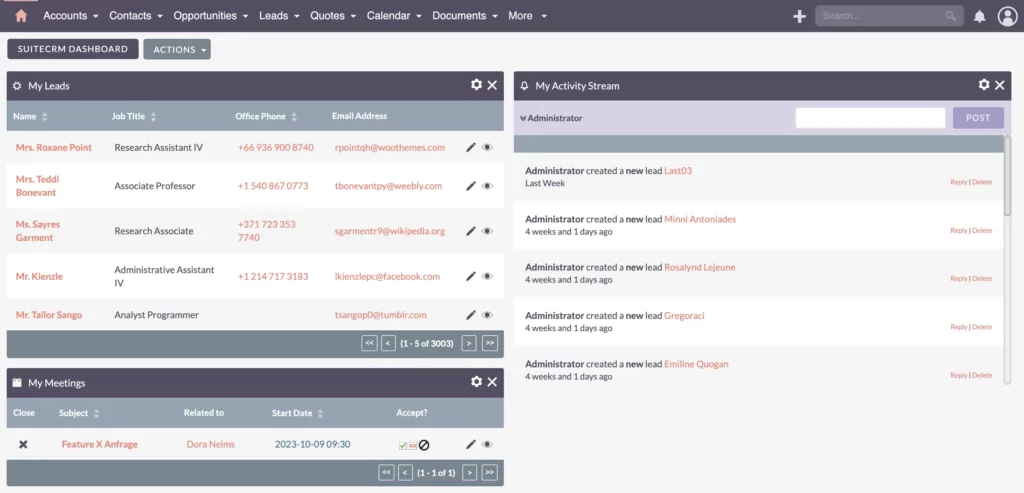
Essentially, dashlets help you stay organized and focused by presenting relevant data in one convenient place. With the ability to add, remove, and rearrange dashlets, you have the flexibility to tailor your dashboard to your needs and preferences. Whether you’re tracking sales metrics, monitoring customer interactions, or staying updated on project statuses, dashlets help you make smart choices and get things done faster.
Filtering within Dashlets
Improving Your View by Filtering within Dashlets
One of the great things about SuiteCRM dashlets is how they can filter information to show you just what you need. You can customize dashlets to display data based on specific criteria, such as filtering out non-essential accounts or focusing only on high-priority tasks. This filtering feature ensures you can efficiently manage your workflow without being overwhelmed by irrelevant data.
Let’s say you’re using the Accounts module for lots of different things – like researching competitors, managing partners, suppliers, and, of course, customers. If you’re in sales, you’d likely want to filter out everything except customer accounts to focus on your primary targets. SuiteCRM makes this easy with its filtering options.
Edit SuiteCRM Dashlet
To set up filters, in this example, head over to the My Accounts section and look for the Edit SuiteCRM Dashlet option. You’ll see an icon that looks like a tiny wheel – that’s the one you want to click. Inside, you’ll find filters similar to what you see in list views. These filters help you narrow down your view of account records based on specific criteria, like account type.
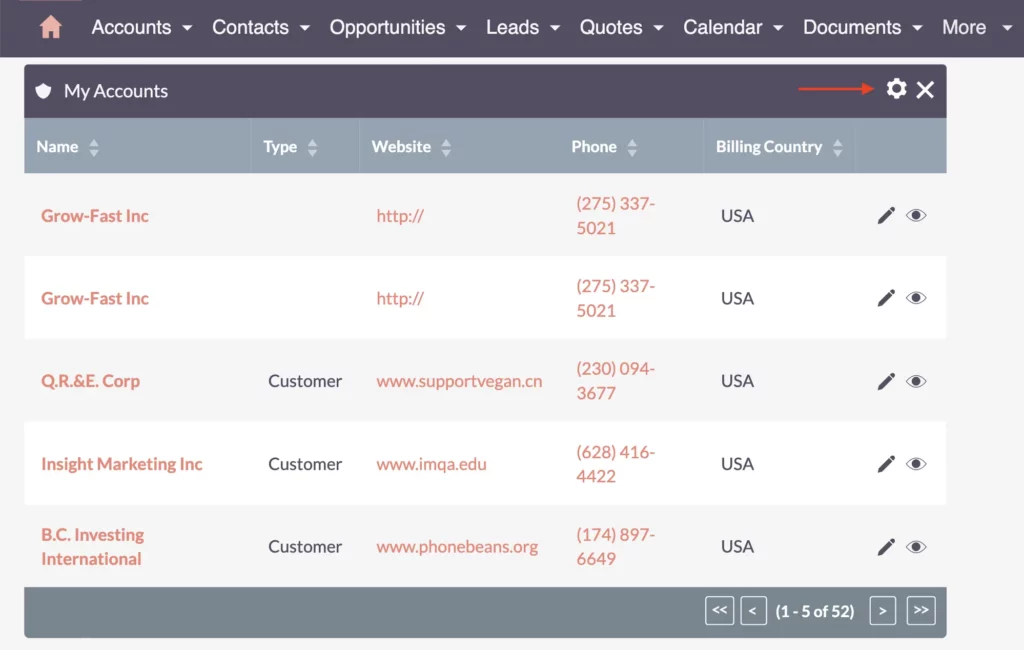
For example, maybe you want to see only customer accounts. And there are more options too, like Auto Refresh and choosing how many rows to display. SuiteCRM is pretty flexible – you can configure multiple dashlets with different filter settings for the same module. This lets you customize your dashboard to tailor it to your needs.
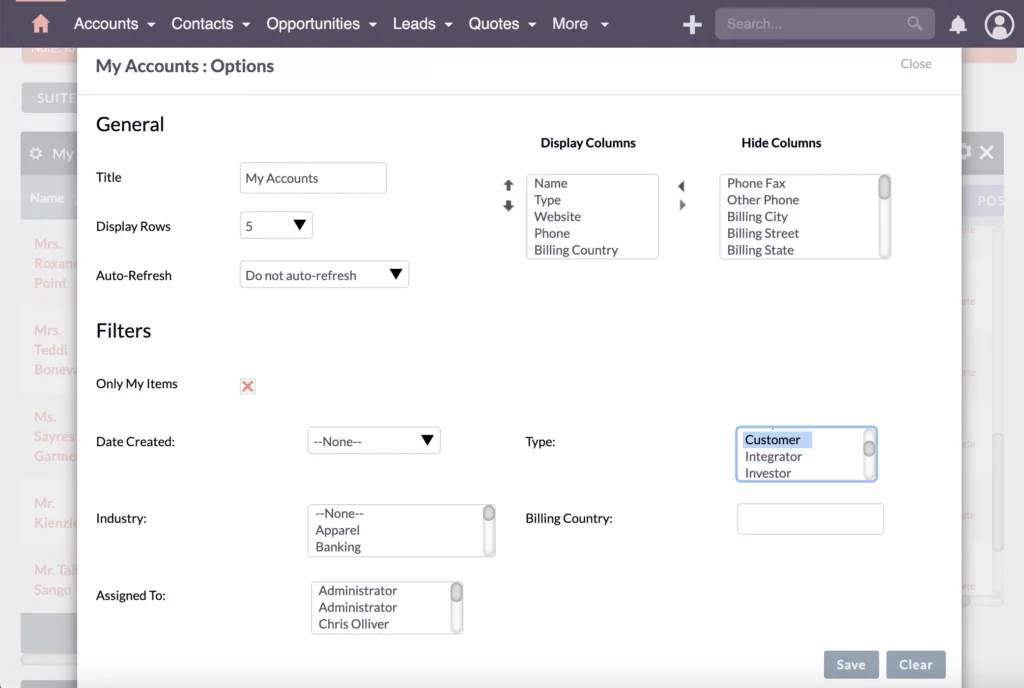
Once you’ve got everything set up the way you like, just save your changes. Then, every time you log in, your dashboard will show you exactly what you need to see. It’s a quick and easy way to stay on top of things and focus on what’s important to you.
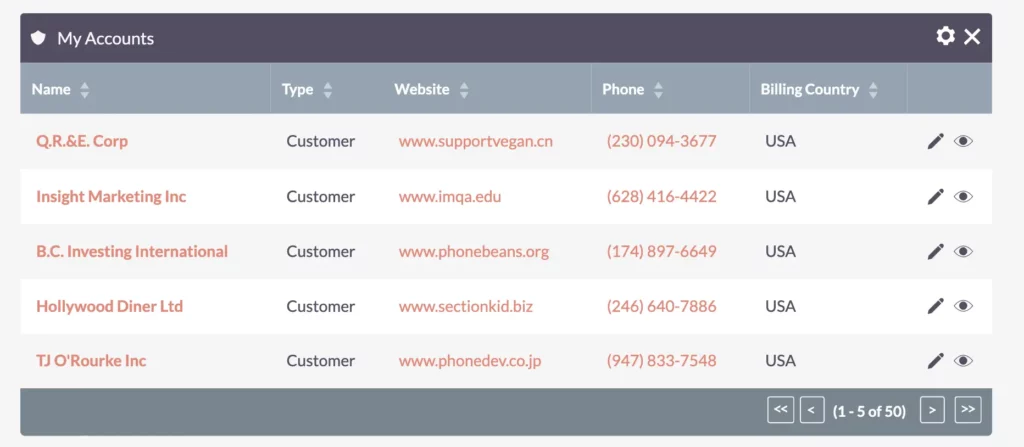
Add Dashlets
Adding Dashlets to Your SuiteCRM Dashboard
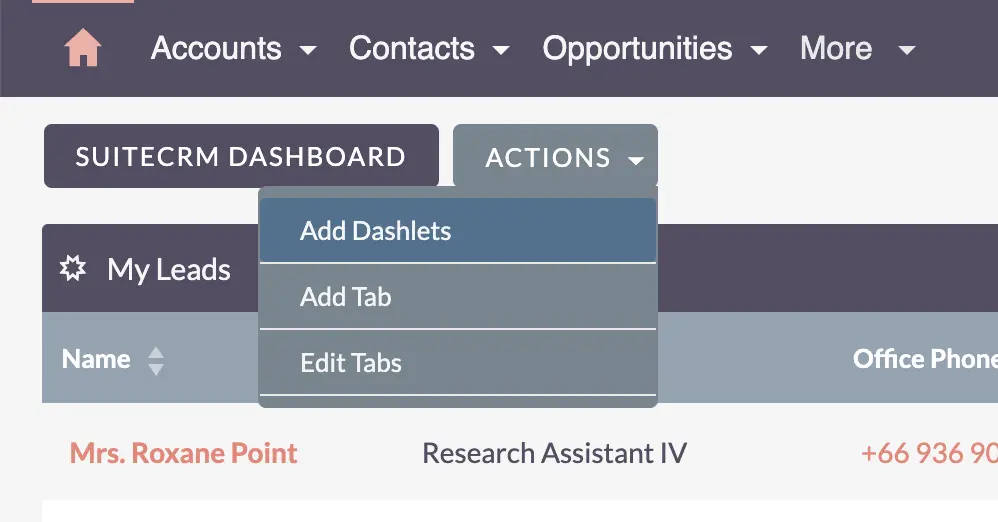
Adding dashlets to your SuiteCRM dashboard is a simple process. You can do this by clicking on the Actions menu and selecting Add Dashlets. Whether you need to add documents, charts, notes, or external website integrations, SuiteCRM offers a variety of options to suit your needs.
Modules
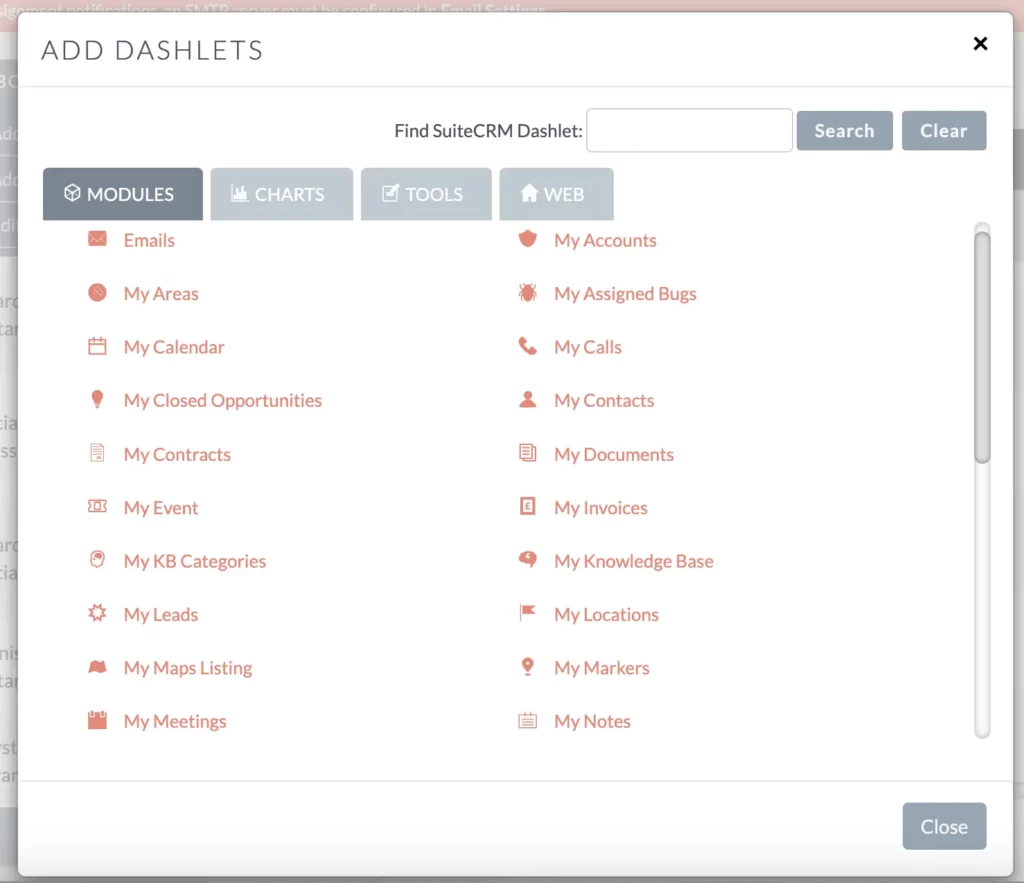
In SuiteCRM, you can further customize your dashboard by adding different Modules. For example, you might want to include cases, projects, or other modules relevant to your work.
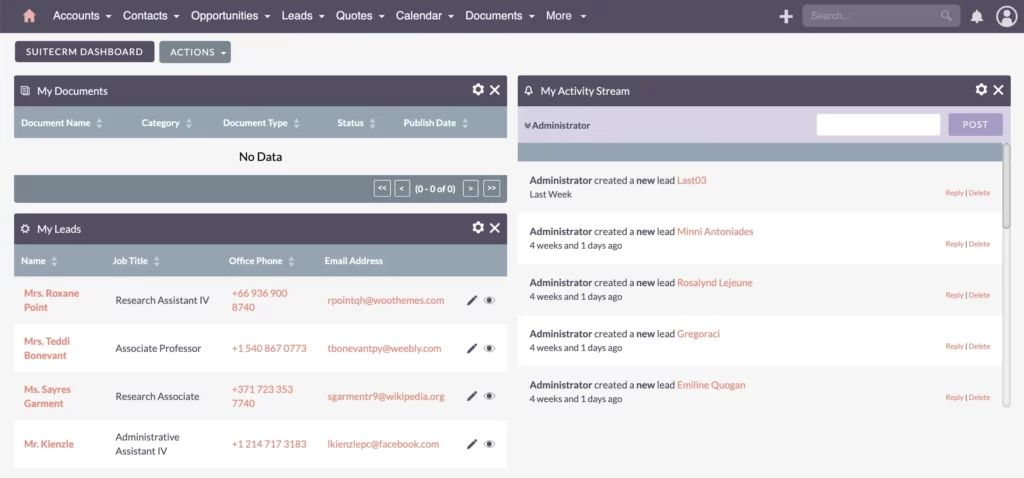
Once you’ve chosen your module, such as “My Documents,” you can add it to your dashboard. Even if there are no documents initially, as you continue to add them, they’ll appear in the dashlet. You can then filter these documents based on various criteria like status or category to ensure you see only what matters to you.
Charts
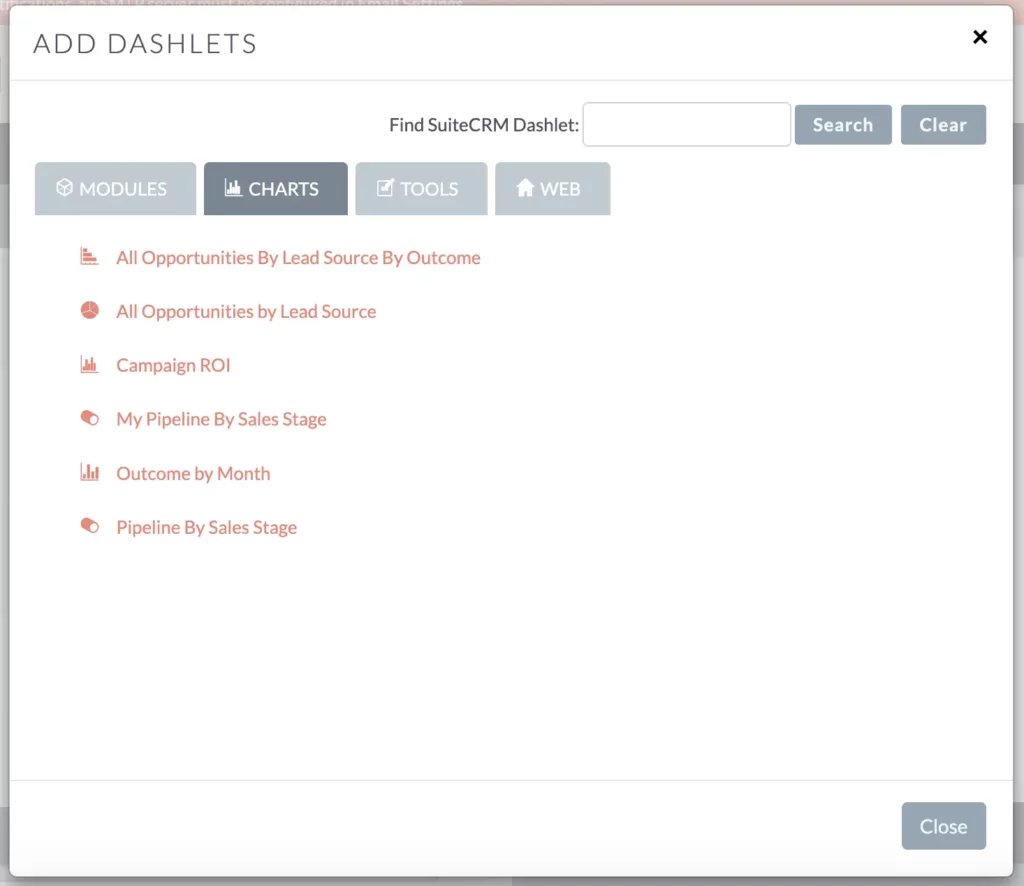
Charts provide valuable insights into your data and help visualize important metrics. Pre-built charts are available for various departments like sales. For instance, the “Pipeline by Sales Stage” chart gives you a forecast of sales direction, showing stages like prospecting and qualification.
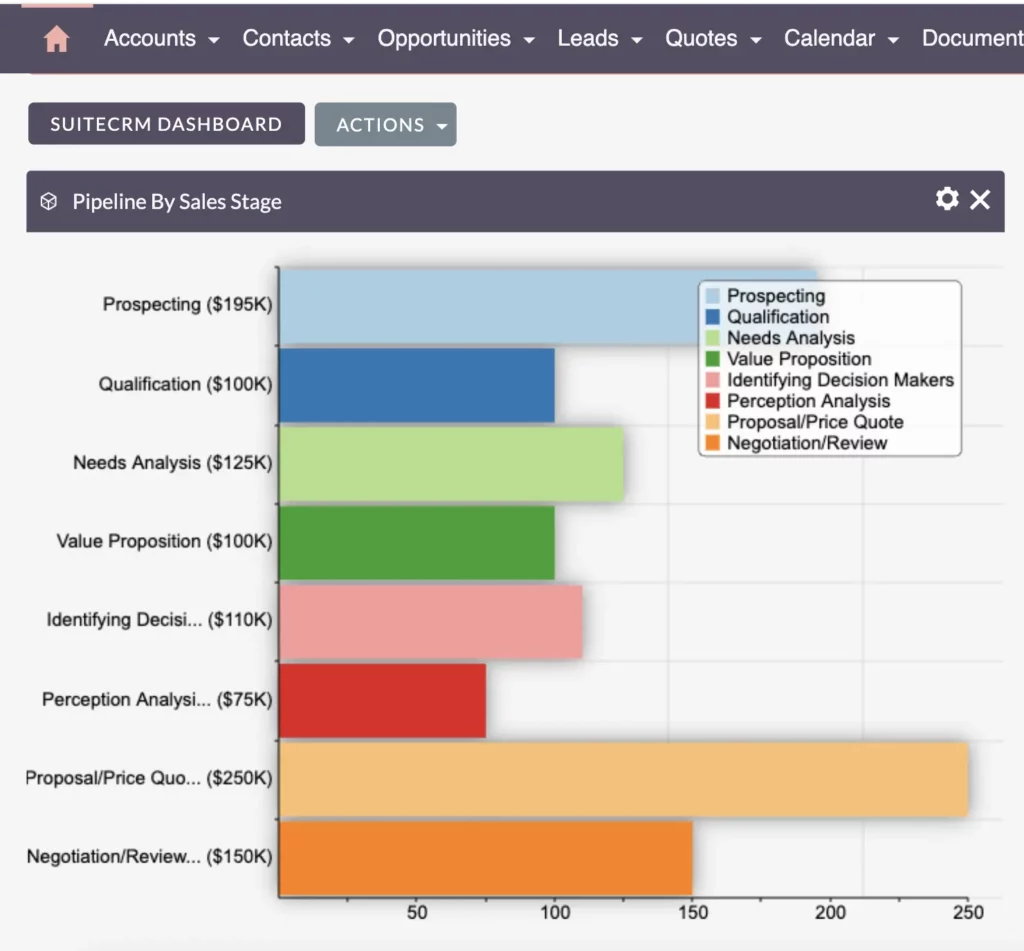
Customize these charts by dragging and dropping them to your preferred order. This flexibility allows you to arrange them in a way that best suits your needs, whether you’re monitoring sales progress or forecasting future outcomes.
Tools
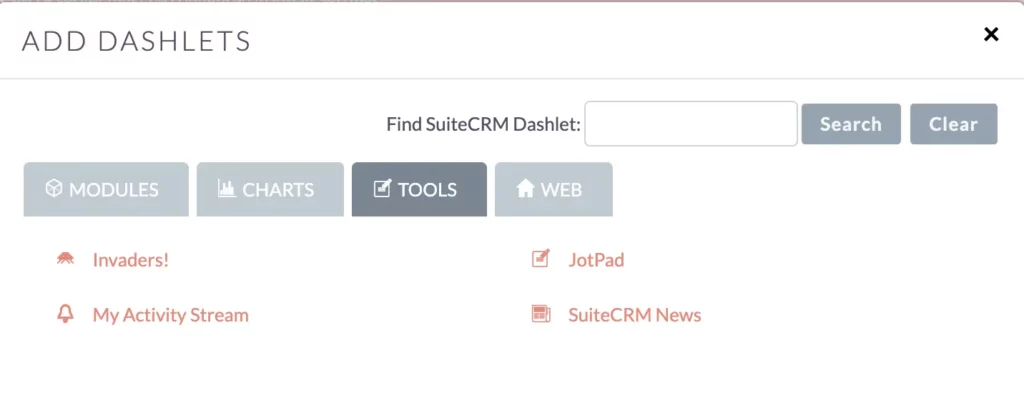
Under Tools, you’ll find various features to enhance your user experience.
- My Activity Stream – provides you with a quick glimpse into recent activities across different modules within SuiteCRM. It allows you to stay updated on the latest interactions and events within your CRM system, ensuring you’re always in the loop.
- JotPad – is a convenient tool for jotting down quick notes during calls or meetings. However, note-taking in the JotPad may result in unstructured data, making organization a bit challenging.
- SuiteCRM News – delivers the latest updates and announcements directly to your dashboard. Stay informed about new features, product releases, and important news related to SuiteCRM. While this feature may not be frequently used, it provides valuable insights into the ongoing development and enhancements of the CRM platform.
- Invaders – a game included in SuiteCRM. It’s probably more of an easter egg inside the software, rather than anything serious for a CRM.
Web
Another useful feature is the ability to integrate external Websites into your dashboard. This feature comes in handy when you need to incorporate third-party information into your CRM system.
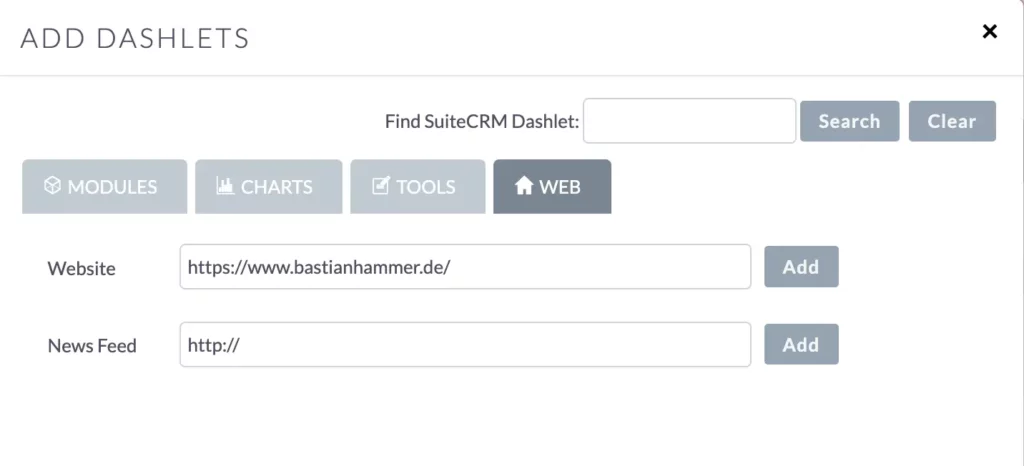
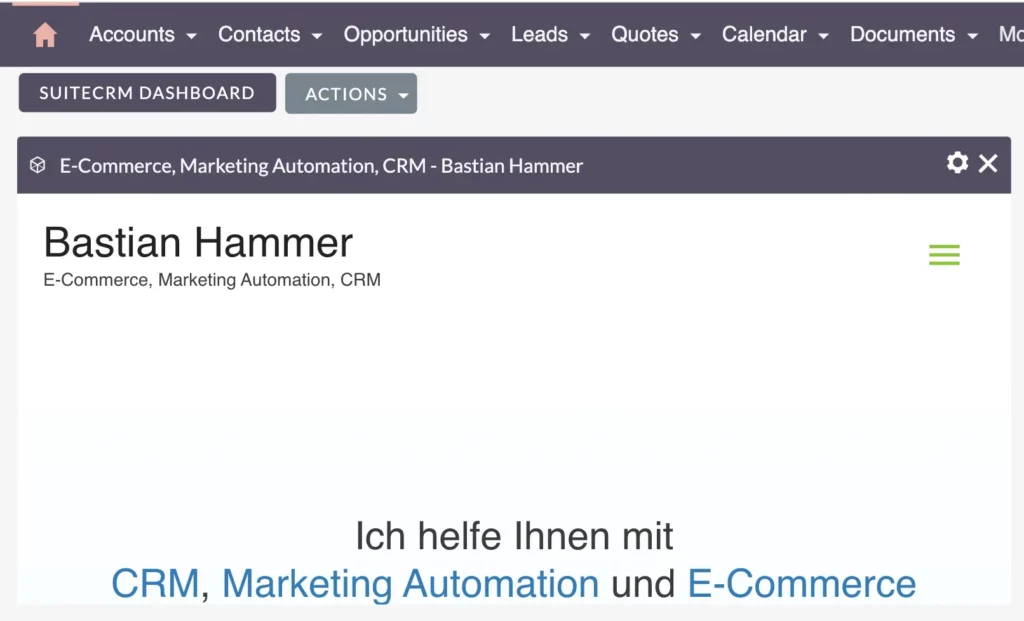
For example, in my previous projects, I have integrated data from a data warehouse and business intelligence (BI) tool directly into SuiteCRM. By adding external websites, you can access detailed statistics and reports that go beyond what SuiteCRM offers natively.
This functionality allows for a deeper analysis of data and enhances your decision-making process. For example, you could integrate e-commerce or marketing automation platforms to streamline your operations and gain valuable insights.
Multiple Dashlets
Maximizing Efficiency with Multiple Dashlets
In SuiteCRM, you’re in control of how your dashboard looks and functions. Whether you’re handling multiple roles like sales and marketing or focusing on specific tasks, you can create custom dashboards and add multiple dashlets tailored to your needs.
Users can organize dashlets based on roles, departments, or specific business processes, ensuring that each user has a personalized view of the data most relevant to them.
Tailoring Your Dashboard Layout

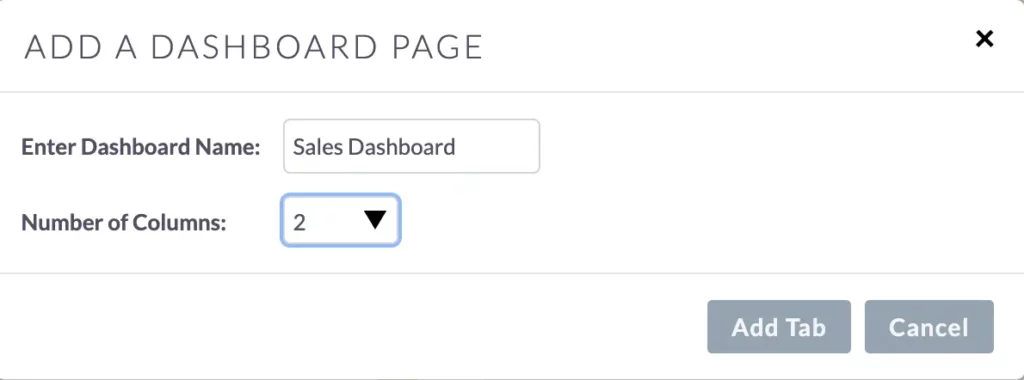
Need to see more data at once? Adjust the number of columns to optimize space and ensure everything fits just right. Whether you prefer a wide or narrow view, data tables or charts, SuiteCRM lets you customize the layout to match your preferences, helping you work more efficiently.

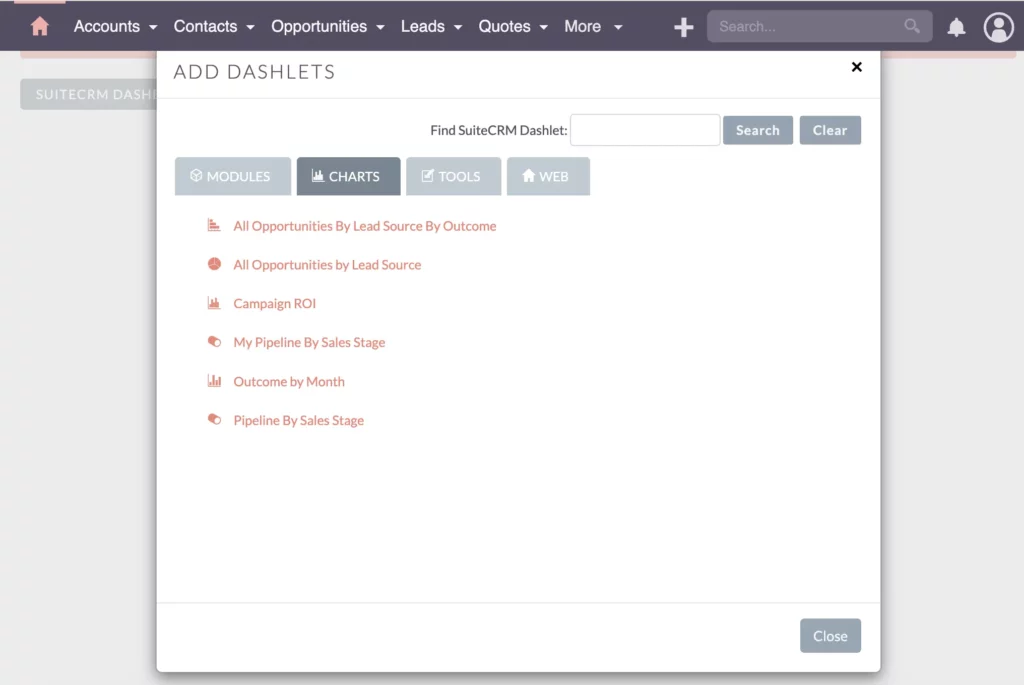
For example, in sales, you might want to keep an eye on metrics like “Sales Pipeline” and “Outcome per Month” to track performance.
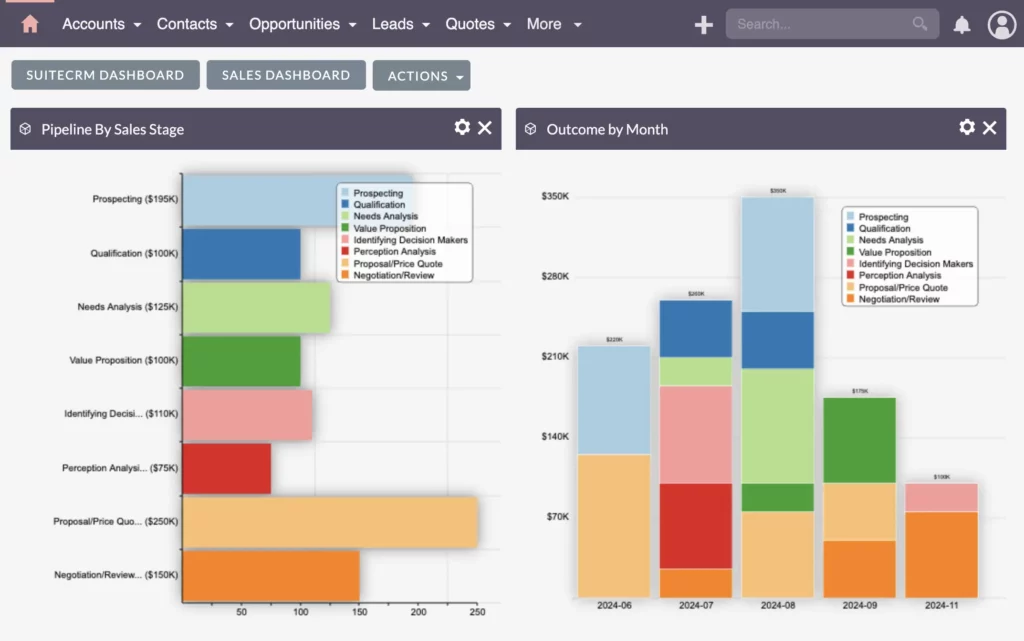
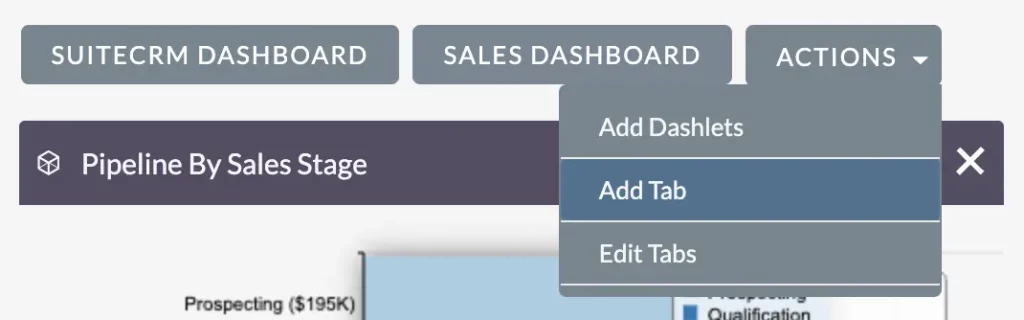
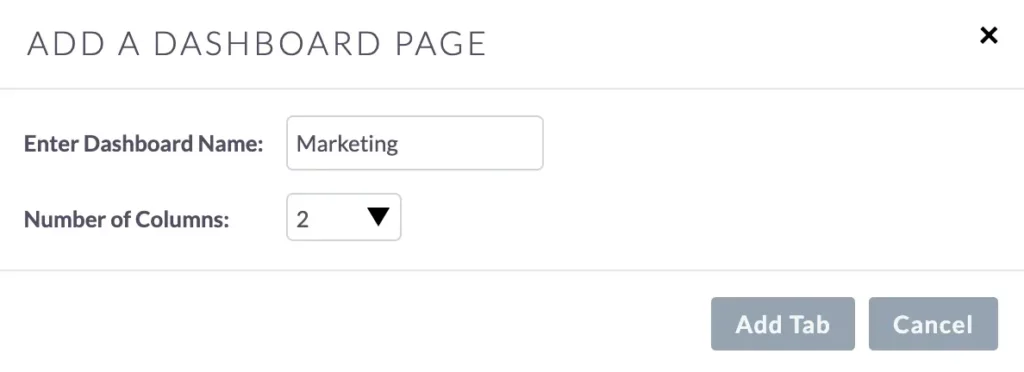
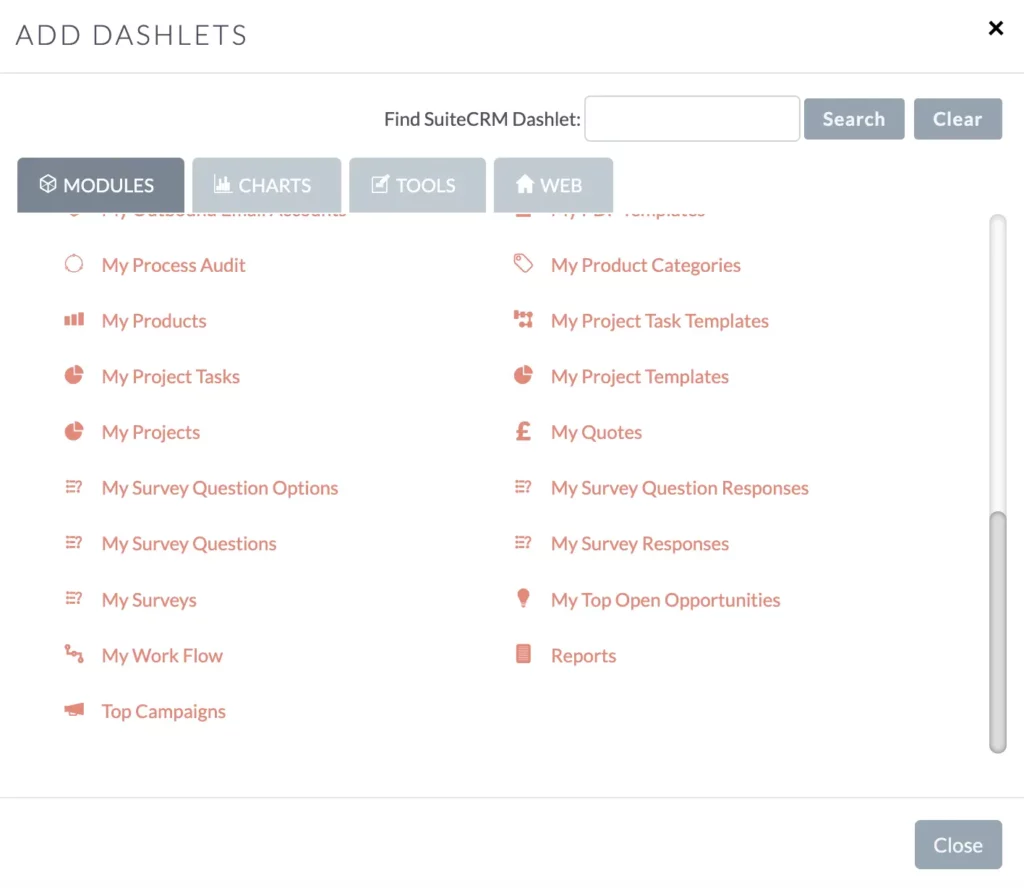
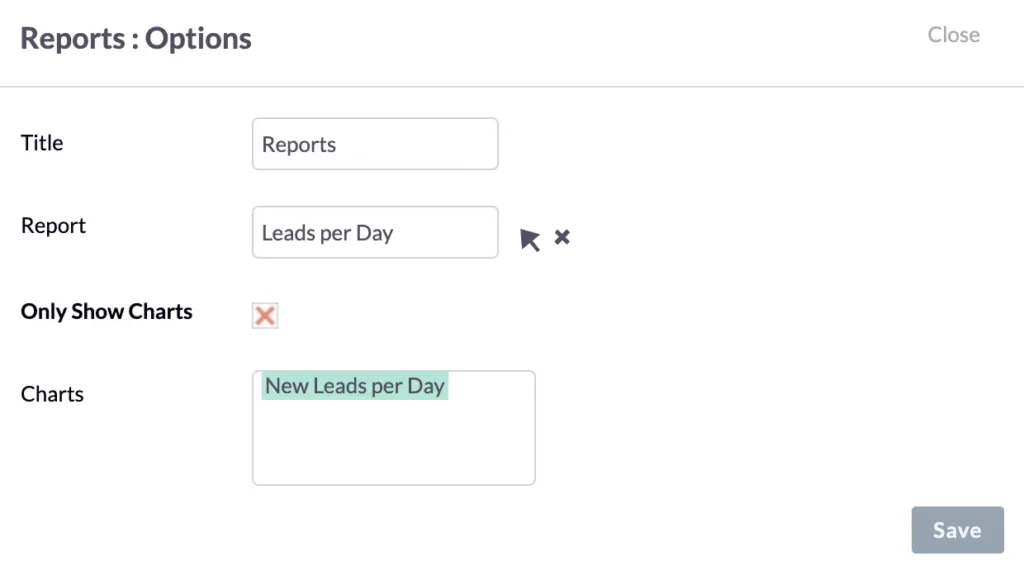
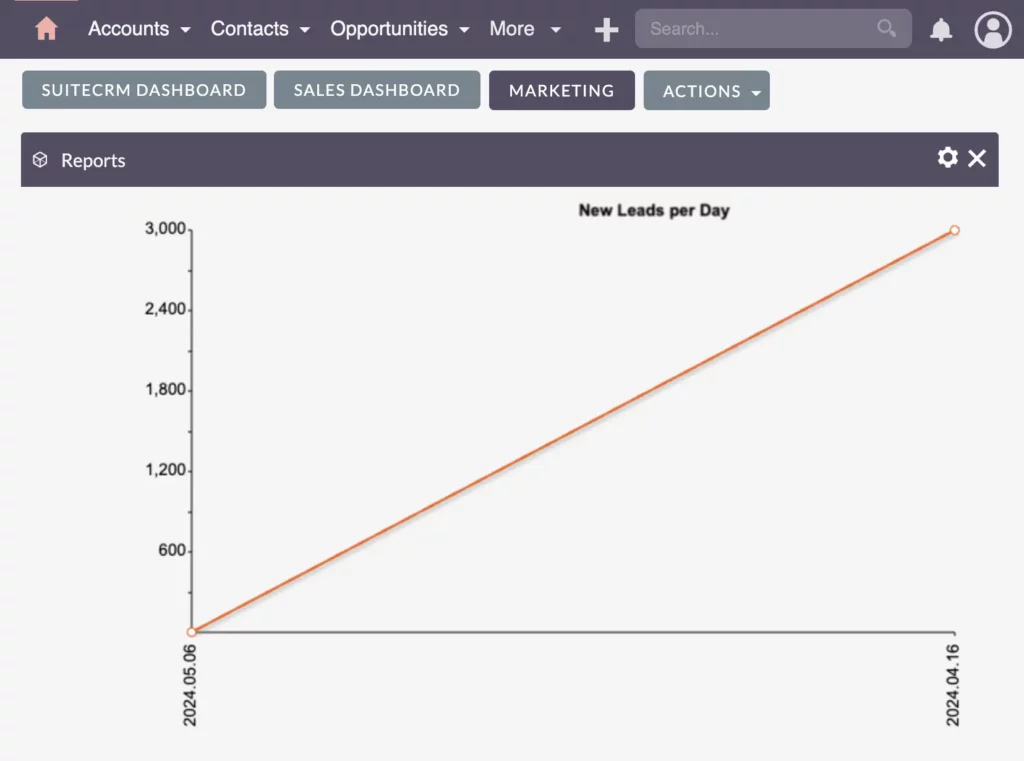
Meanwhile, in marketing, you might focus on website lead integration and campaign success rates. By adding specific dashlets and reports, you can keep tabs on what matters most to your role.

Get a bird’s-eye view of your company’s activities with a personalized dashboard!
Easily see what’s happening in sales, marketing, customer support, and project management. Customize it so everyone on your team gets the info they need.
Bastian Hammer
With a personalized dashboard, you can get a quick overview of your company’s activities at a glance. Customize it to include dashlets for sales, marketing, customer support, and project management, ensuring that everyone in your team has access to the right information. SuiteCRM provides real-time insights, giving you the tools to make informed decisions and drive growth in your business.
Resetting Dashboards
Resetting Your SuiteCRM Dashboard for Better Performance
If you encounter any issues with your dashboard or simply want to start fresh, resetting it to the default setup is a quick fix. This feature can be helpful if you’ve experienced loading problems due to large reports or errors in the data, for troubleshooting purposes, or when users need to realign their dashboard with their evolving needs and priorities.
To reset your dashboard, navigate to the Edit Profile option, usually found in the top right corner.
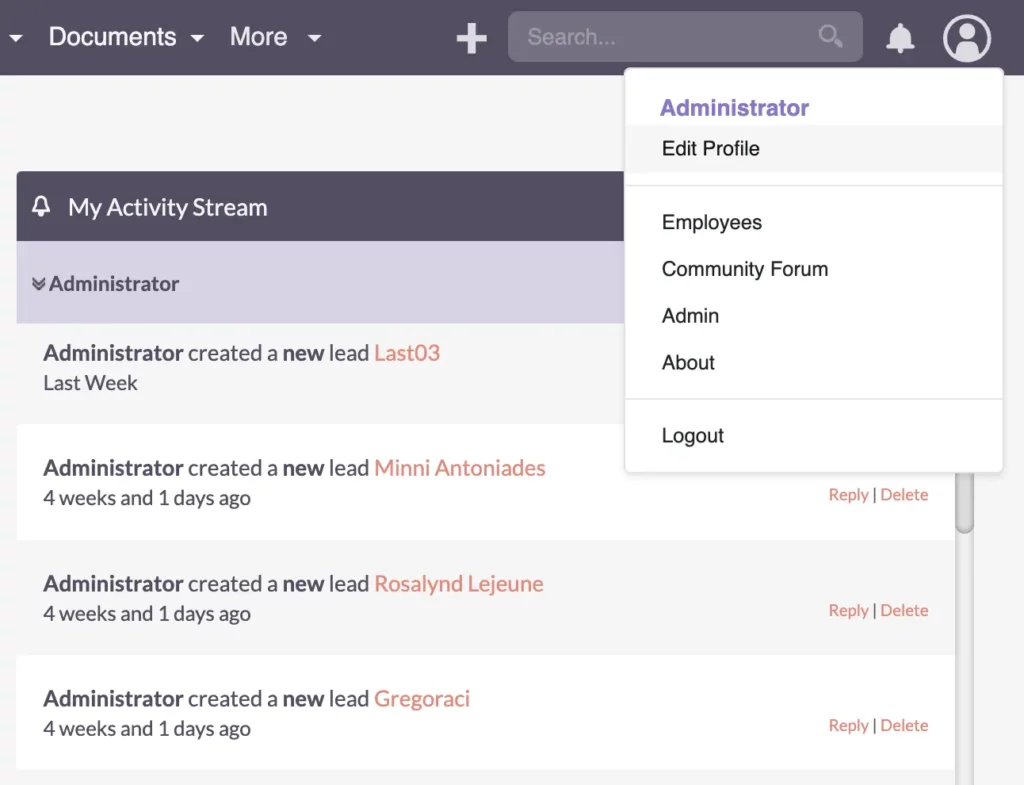
Once you’re in the profile settings, look for the Reset Homepage button and click on it. You’ll receive a confirmation prompt asking if you’re sure you want to proceed. Confirm the action, and your dashboard will revert to its default state.
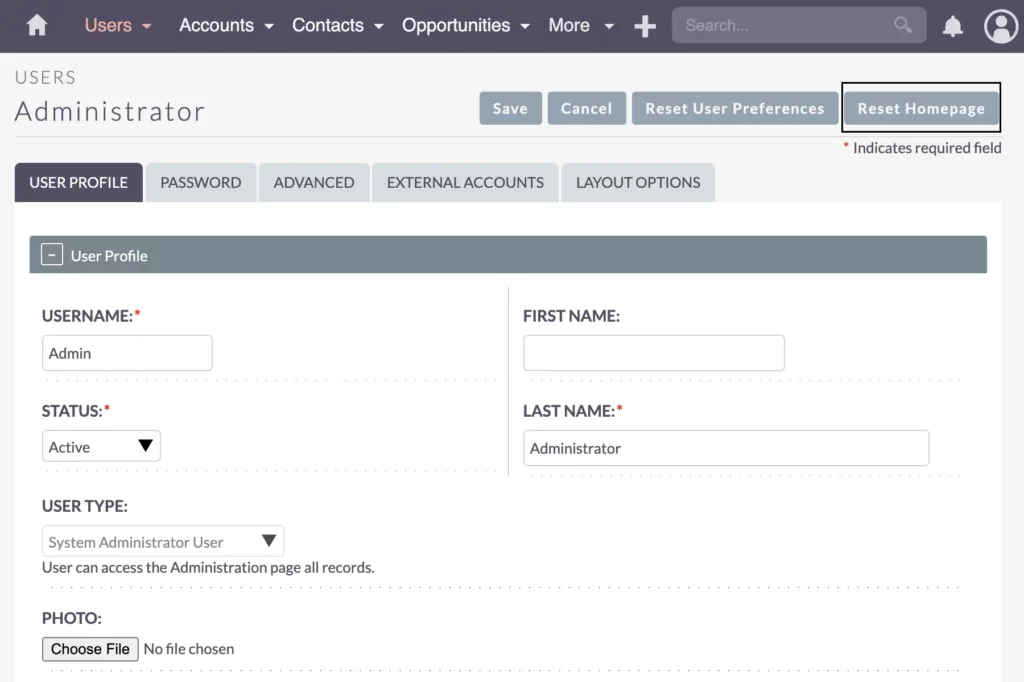
Resetting your dashboard can help troubleshoot issues and realign them with your evolving needs and priorities. Whether you’re experiencing technical glitches or simply want a clean slate, this feature allows you to start fresh with standard dashlets like “My Calls” and “My Meetings.”
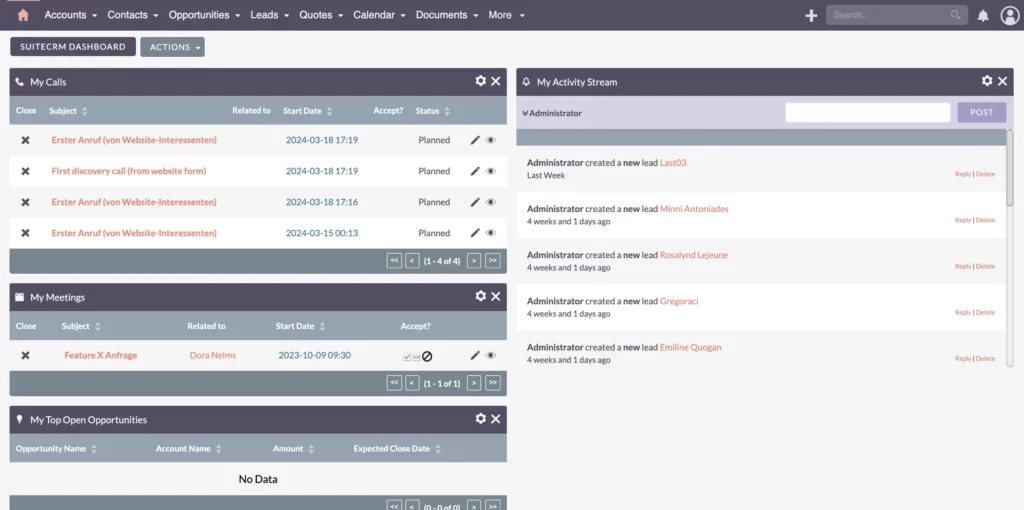
Recap
A Quick Look Back at SuiteCRM Dashboard Customization Basics
In summary, we’ve covered how to customize your SuiteCRM dashboard by adding various dashlets, charts, tools, and web pages. These elements can be organized by role, department, or specific process, giving you a visual representation of the most crucial information.
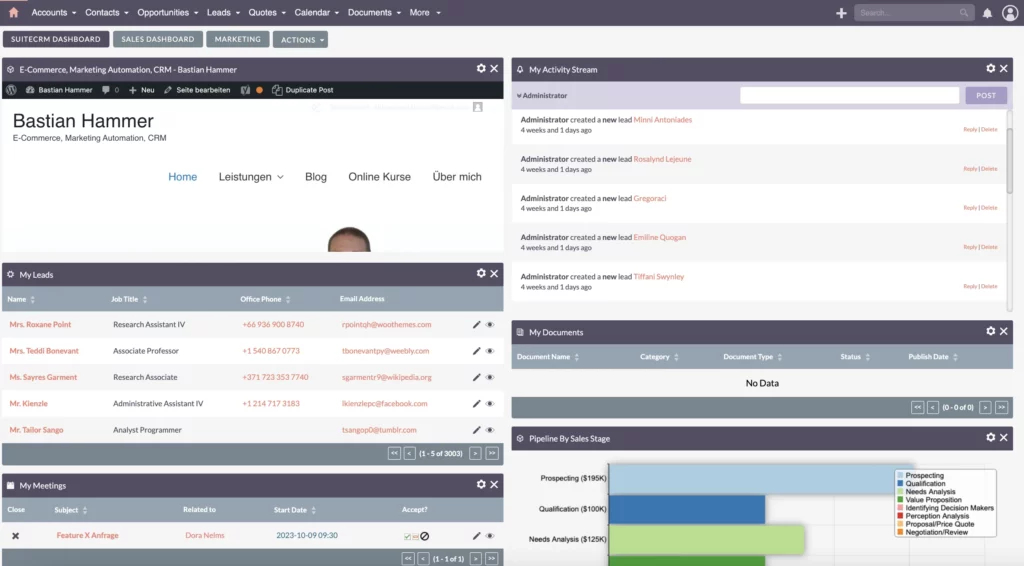
By leveraging filtering options, adding multiple dashlets, and resetting features when necessary, you can personalize your dashboard to suit your unique requirements and streamline your SuiteCRM experience.
The SuiteCRM dashboard serves as a powerful tool for managing your CRM activities effectively. With its customizable dashlets and user-friendly interface, SuiteCRM empowers businesses to drive growth, enhance customer relationships, and achieve strategic objectives with ease.
Thank you for joining me today. That wraps up our discussion for now. See you next time!