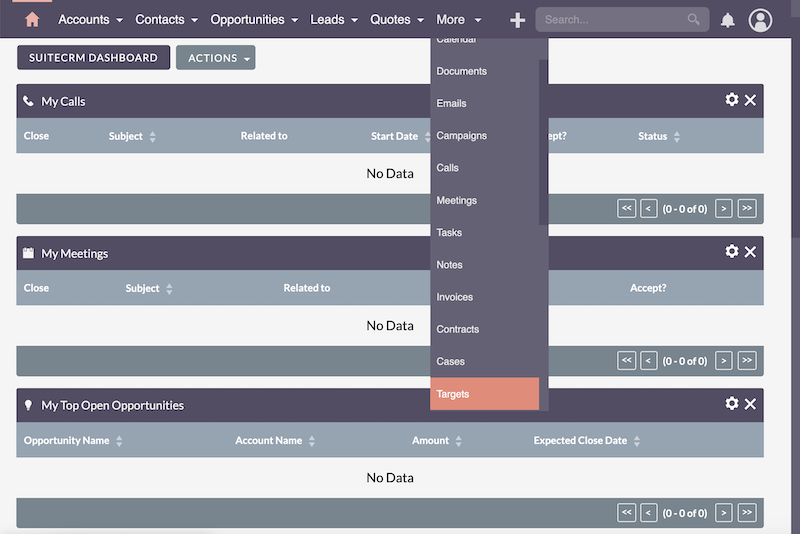In the vast landscape of Customer Relationship Management (CRM) systems, many share similarities, but SuiteCRM stands out with its comprehensive approach to managing customer interactions.
SuiteCRM’s framework is designed to guide businesses through the customer journey, from initial engagement to successful transactions. Targets represent the starting point, evolving into Leads, Contacts, and Accounts, with Opportunities acting as the bridge to potential sales. Each module plays a crucial role in creating a streamlined and efficient CRM system.
Today, let’s learn about the difference between SuiteCRM Targets vs Leads, delve into the details of SuiteCRM, and gain a comprehensive understanding by exploring its core modules: Targets, Leads, Contacts, Accounts, and Opportunities.
You can watch this video to gain insights on how SuiteCRM’s modules play a crucial role in managing customer relationships effectively, guiding you on how to use each module throughout the customer lifecycle for optimal success.
Targets
The Targets Module in SuiteCRM
In SuiteCRM, the Targets module serves as the initial stage in the customer journey, offering a glimpse into potential leads or business opportunities. These can be individuals or companies that have not yet been contacted yet.
Targets come into play when you acquire data from partners, data suppliers, or through online research. Use Targets to assess initial reactions or interest. It’s your starting point for potential leads.
In the SuiteCRM system, you’ll find these modules neatly arranged at the top left: Accounts, Contacts, Opportunities, and Leads. However, Targets are somewhat hidden. To access them, navigate to “More” and find “Targets” further down.
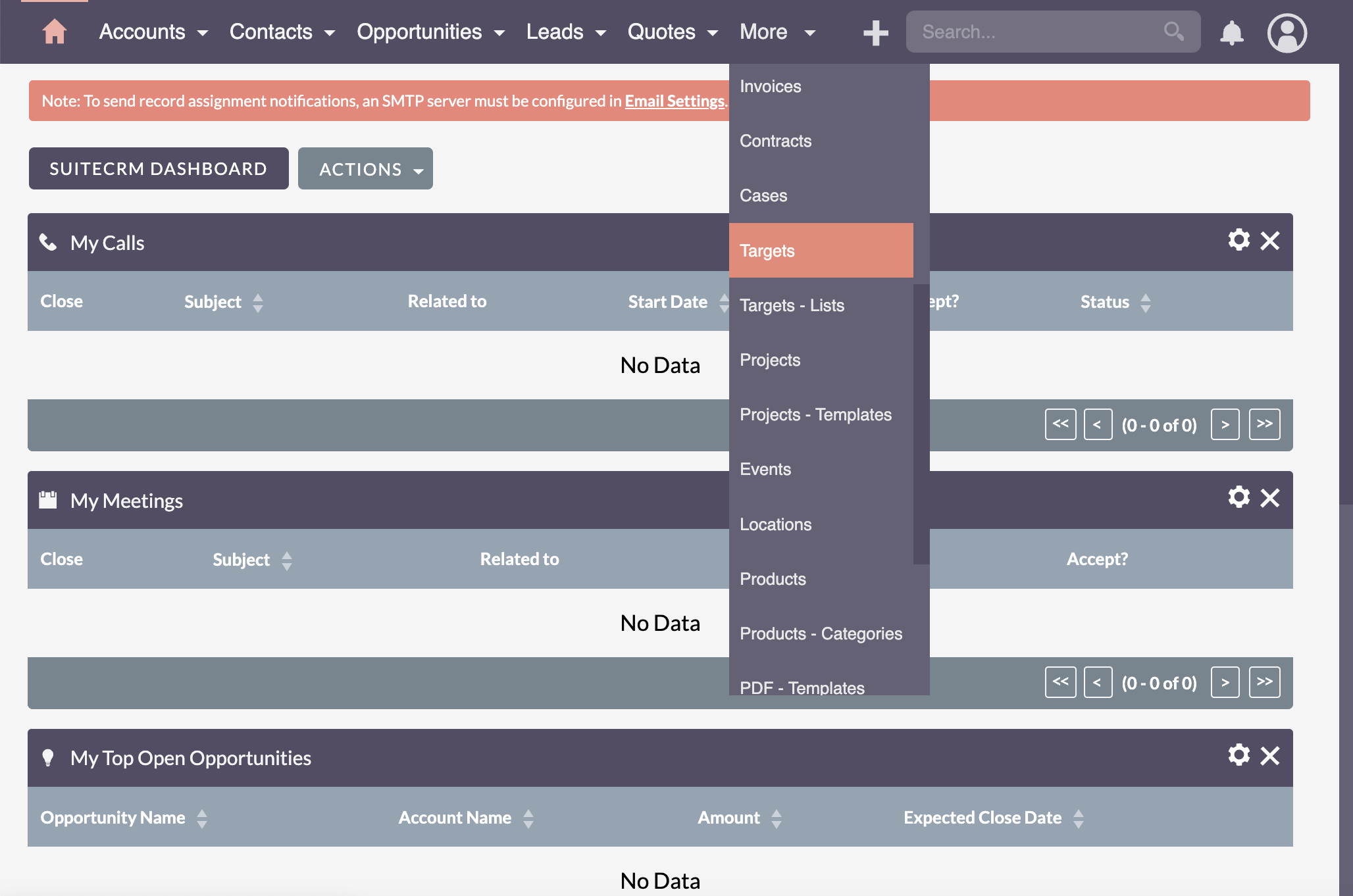
As you can see, the Targets module in SuiteCRM is currently empty.
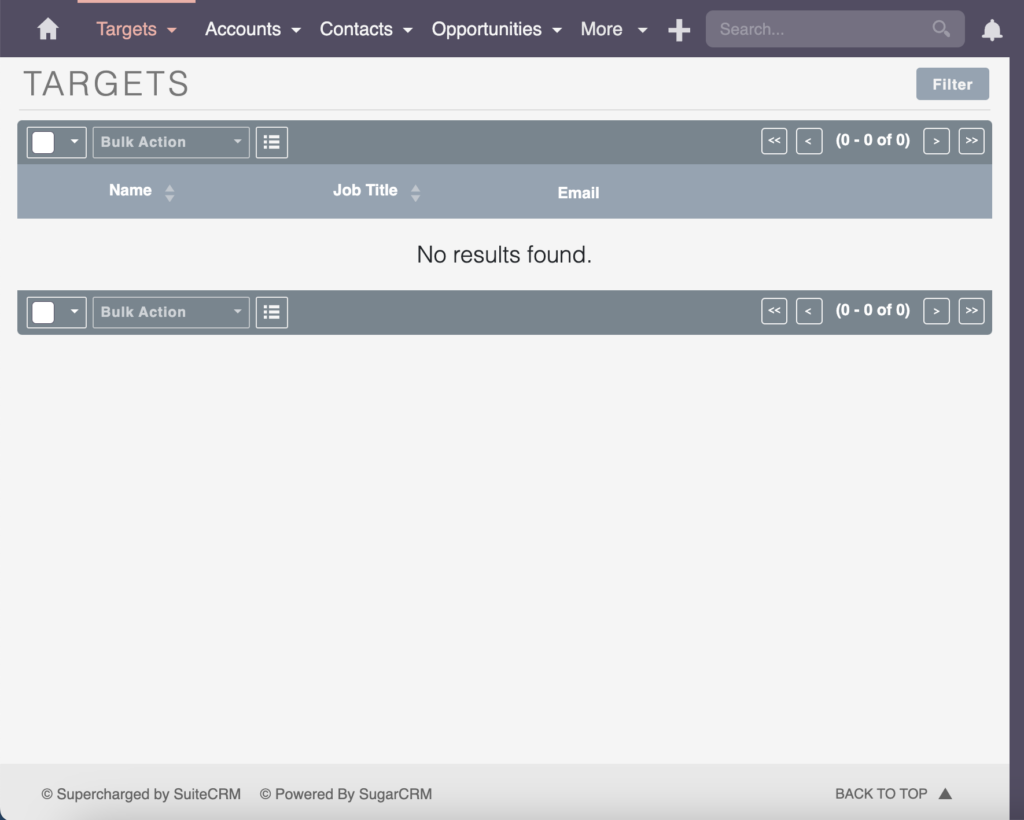
Create a new Target
To add data, simply click on Create Target.
This can be done by either hovering over the + icon and selecting “Create Target”
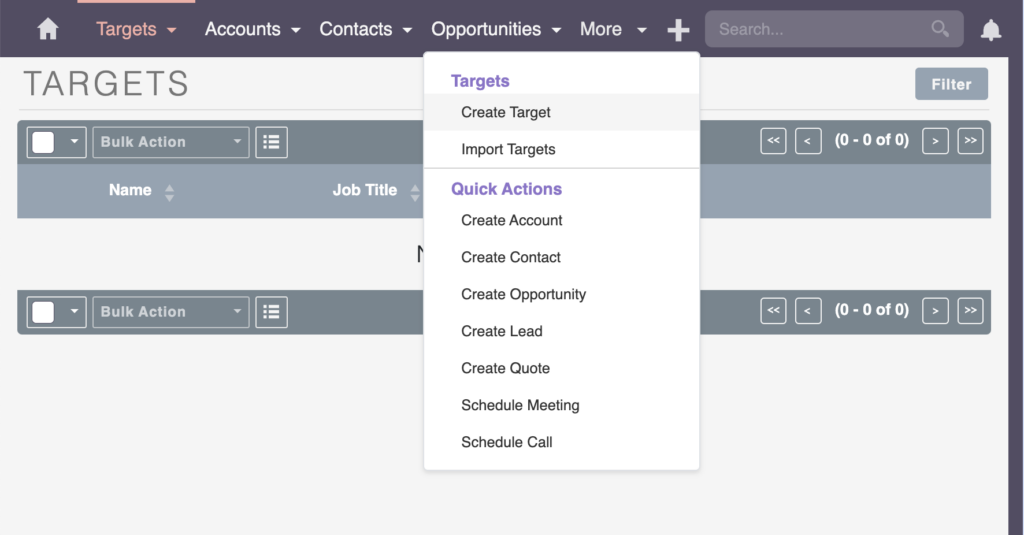
or
By navigating to the Targets module in the main menu and clicking “Create Target”

The information you can input here includes personal details, such as the first and last name. Additionally, you can include an account name, email address, physical mail address, and more.
In this example, let’s use “First” for the first name, “Last” for the last name, and set the account name as “Company.” After inputting these details, click Save.
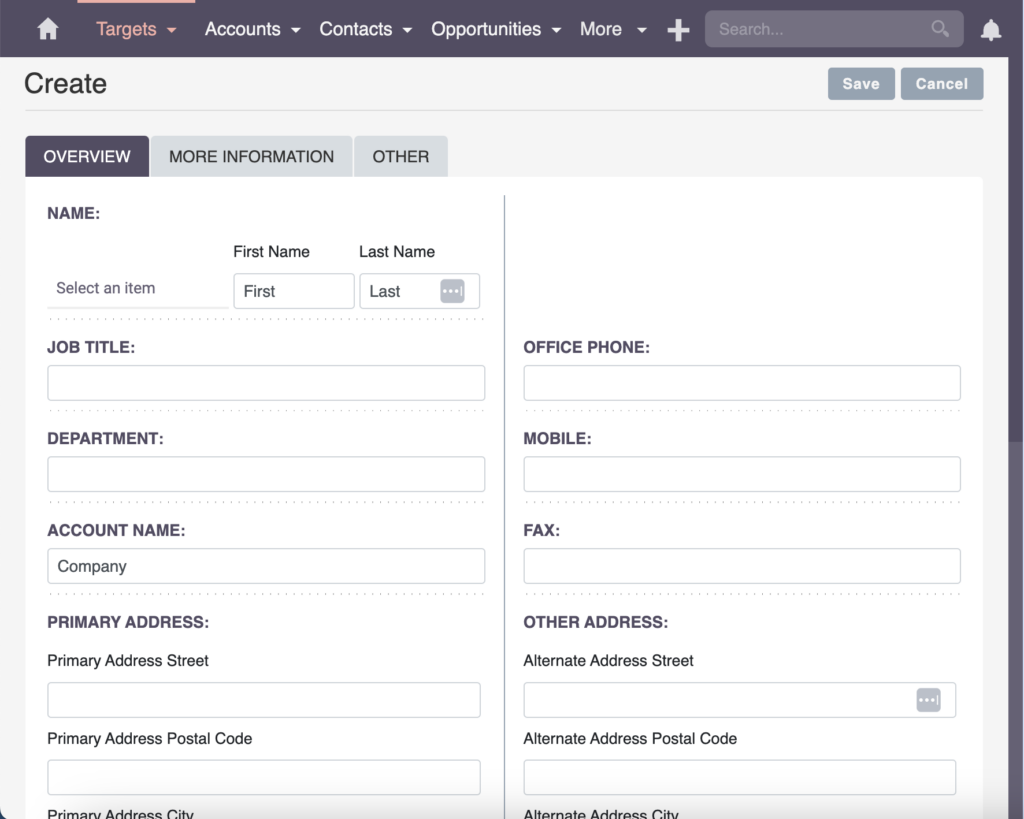
Once the target is created, you can now start working with it. Going back to the Targets module, you will find an overview of the targets created.
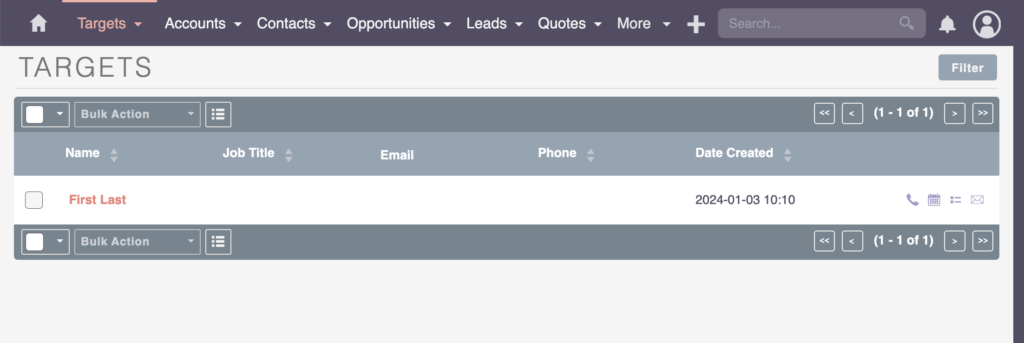
SuiteCRM Targets vs Leads: Targets are essentially data points that may qualify into Leads. Unfortunately, the conversion feature from Target to Lead is somewhat obscured in SuiteCRM version 8.
One advantage of making full use of the Target module is the ability to provide selective access for external support in lead generation. For instance, if external contributors or part-time employees are assisting with lead (target) generation, you can grant them access exclusively to this module. This targeted access enables them to contribute valuable data on potential leads efficiently. At the same time, you won’t expose too much lead data to those contributors.
Tip: When utilizing SuiteCRM, it’s essential to make a strategic decision on your preferred approach to working with data. Consider the advantages and disadvantages of tailoring your method to align with your business goals.
SuiteCRM Version 8: Conversion Challenge from Target to Lead
In SuiteCRM version 8, the conversion feature from Target to Lead is currently unavailable or better: There is a bug in the new user interface. This absence necessitates an additional data administration process, adding a layer of complexity to your lead management procedures. This may require explanations to team members who are new to the process.
Options:
While the conversion feature is not yet in version 8, SuiteCRM’s community is actively addressing this. For now, you can manually build workflows or change the configuration to the old user interface view for using the familiar conversion process.
Stay updated on the progress on GitHub.
Leads
Understanding Leads in SuiteCRM
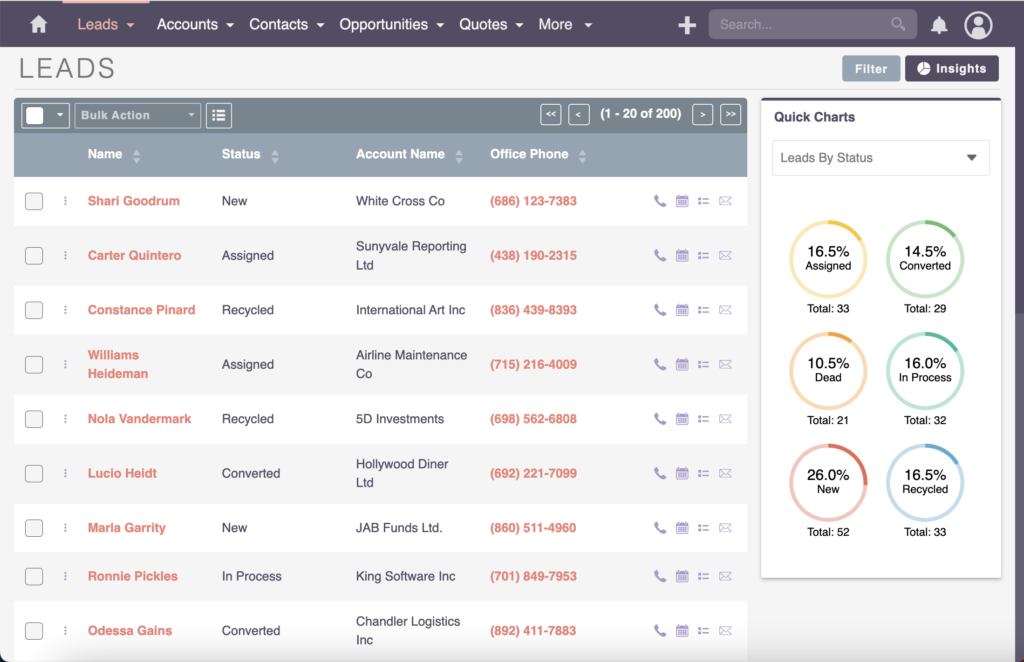
Moving forward in the CRM journey, Leads come into play. Leads represent individuals who have expressed interest in your products or services. They are a critical stage in the customer journey, transitioning from potential targets to engaged prospects.
A lead evolves through stages like Marketing Qualified Lead (MQL), potentially becoming a Sales Qualified Lead (SQL).
SuiteCRM Targets vs Leads
While Targets are data records that have not been contacted, Leads are individuals who have shown interest and have entered the engagement funnel.
Leads are used when potential customers have expressed interest and moved beyond the initial target stage. They become the primary entry point for data in the CRM system.
There are various avenues for this – integrating with your e-commerce system, receiving web form submissions, or importing leads. If you’re interested in the specifics of lead management and data entry, take a look at my blog post on how lead management works and how the data is getting into your CRM system.
Alternatively, integrating a web form on your website with your CRM system that receives the entered data is another common way. It allows your sales team to promptly interact with the incoming information.
Converting Leads
Examining a Leads structure, primarily comprises a person’s details, along with valuable account information. Once a lead shows interest, you can either hand it over to the sales team or, if handling it yourself, use the Convert Lead action.
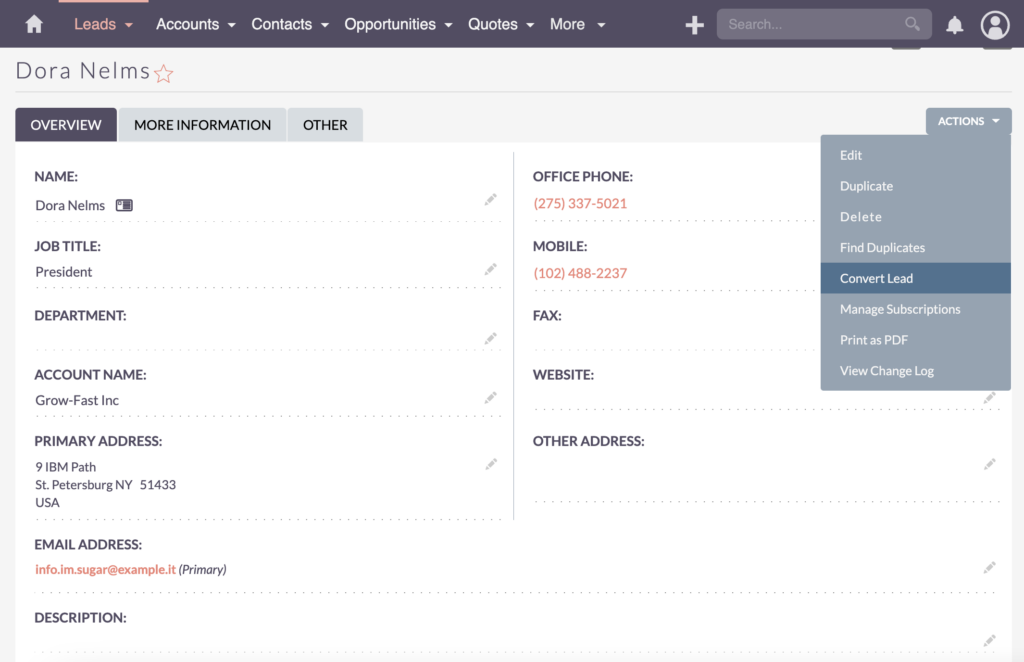
Create or Select a Contact
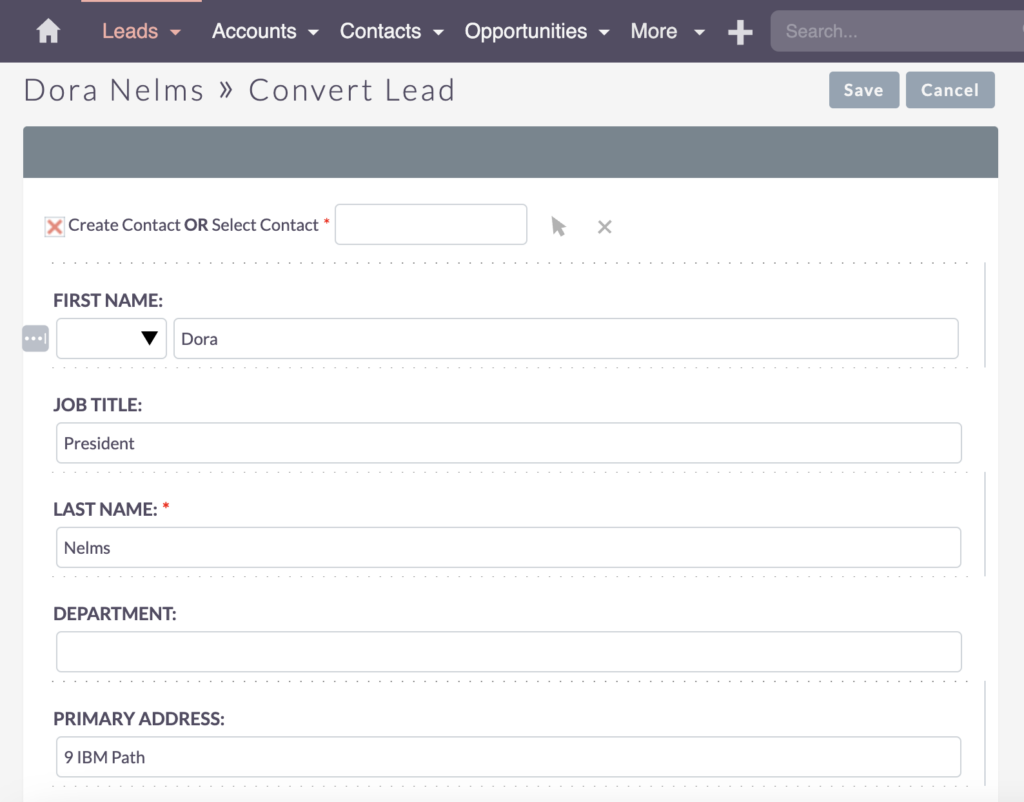
This facilitates a seamless conversion, allowing you to create or select a Contact. In case there’s already an existing contact associated with the lead, you can easily select the right contact. Otherwise, if there’s no pre-existing contact, SuiteCRM automatically populates the information from the lead.
Create or Select an Account

As you convert a lead, the next step is to create or select an Account. If the lead is associated with an existing account, you can easily select it from the options. For instance, if it’s the second lead for the same account, simply choose the right account, like “Grow-Fast Inc.” But if there’s no pre-existing account, SuiteCRM will generate one for you.
Create Opportunity
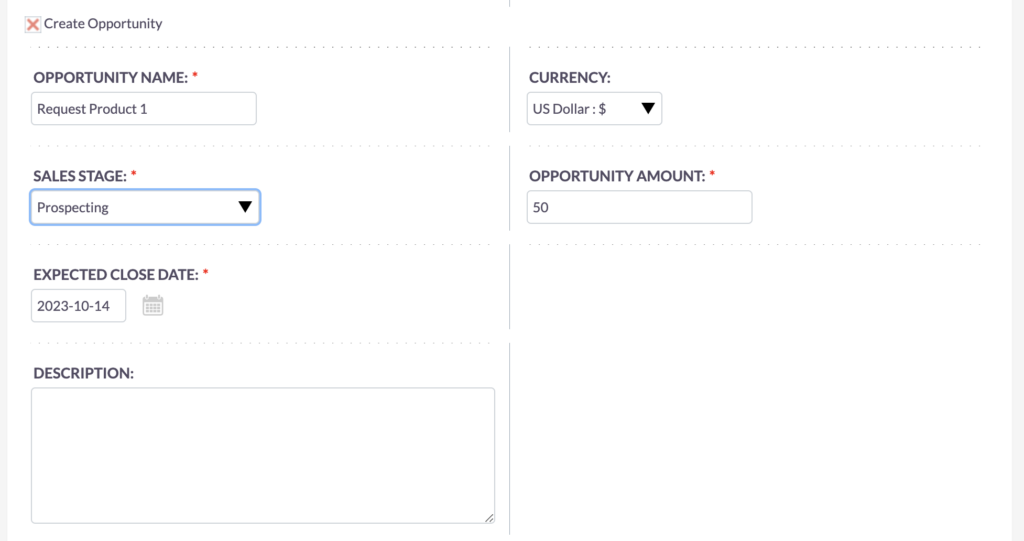
Next in the process is to Create Opportunity. In this example, let’s label the opportunity as “Request Product 1” and set up the Sales Stage by choosing from the available dropdown values. After that, just input the necessary data, like the expected close date, opportunity amount, description, and so on.
By the way, you can configure what’s required or not required in this field. I have another video explaining how to work with the fields and dropdown values. Feel free to watch it for a more in-depth guide.
Log Call
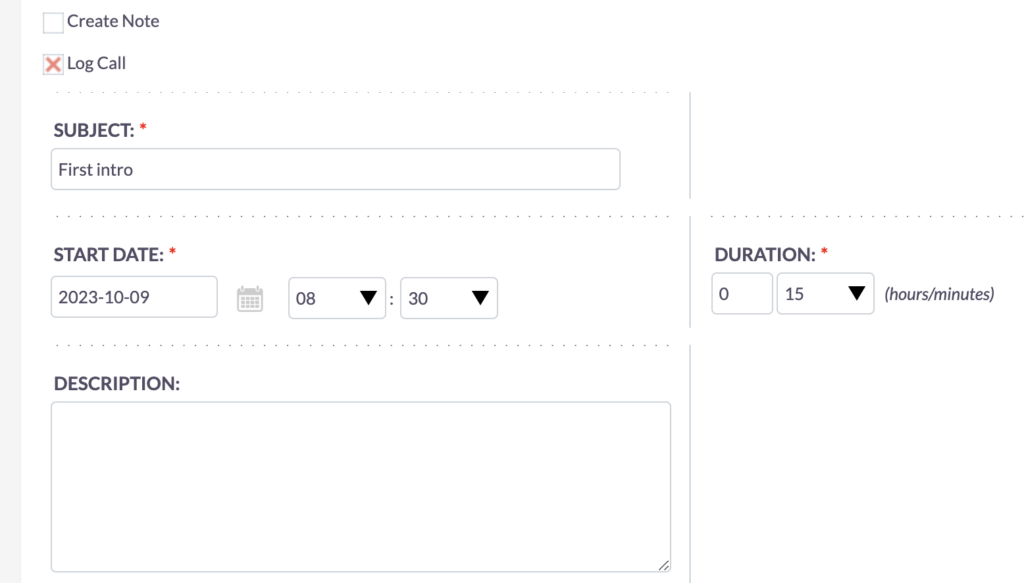
Then, let’s set up the Log Call. Most likely you’ve already had a call with the lead, perhaps a first intro call that lasted around 15 minutes.
Schedule Meeting
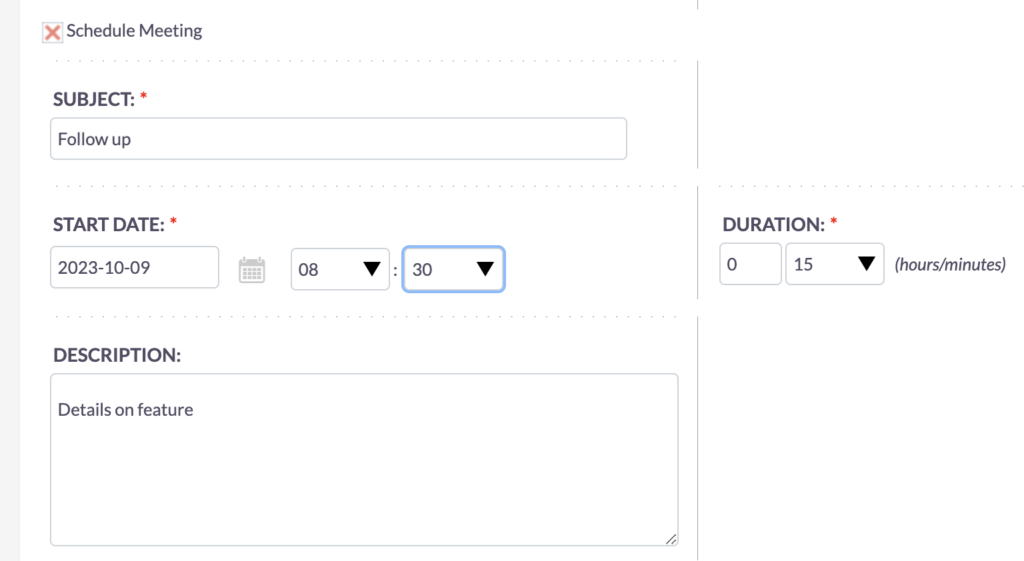
Following that, you might want to Schedule a Meeting, maybe an online one for further discussions or a follow-up presentation. This is especially necessary if the lead expressed interest in more details, such as specific features they’re unclear about and you promised to provide more information.
Create Task
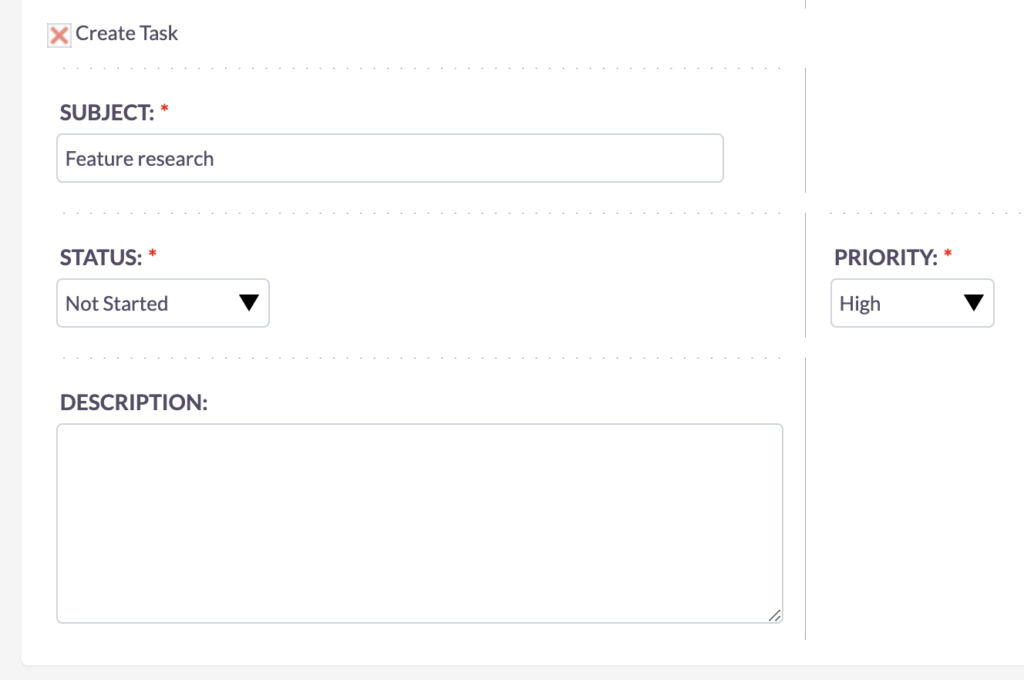
To keep everything organized, you can Create a Task. In this example, let’s put in “Feature research.” This task will be assigned to you, ensuring you don’t forget about it. Then, simply click on Save to record these details.
Let’s dive into SuiteCRM’s Leads module and its various philosophies.
There are two main ones:
Convert Early
In my previous projects, I encountered instances where the objective was to convert leads as fast as possible, a common practice in more traditional B2B sales processes. In such scenarios, the approach is straightforward – incoming leads are quickly assessed, and a decision is made: either the lead is deemed useless, perhaps closed or lost due to an incorrect contact, or it holds potential and advances to the next stage, like becoming a marketing qualified lead or sales qualified lead.
Convert Late
Another philosophy suggests converting late, focusing on maintaining clean contacts and accounts. Here, accounts only represent companies or customers that have made purchases. The sales team primarily engages with leads, transitioning them into opportunities, contacts, and accounts when they become hot leads – recognized as sales qualified leads ready for closure, sign-off, and transactions. This approach works well in e-commerce, especially when integrating the e-commerce system into the CRM system seamlessly.

Convert Early or Convert Late?
Choosing to convert early is a strategic choice, enhancing data but requiring careful oversight from the sales team. On the other hand, converting late means contacts and accounts mainly serve as documentation repositories, crucial for later stages like invoicing and service requests, since most converted leads are won opportunities.
Bastian Hammer
Contacts
Managing Contacts within SuiteCRM
Contacts represent individuals within an organization with whom you have established communication. They are a fundamental element in CRM systems.

While leads are potential prospects, contacts are individuals with whom meaningful interactions have occurred, making them part of the ongoing customer relationship.
Contacts are a standard module in CRM systems, reflecting the individuals within a business or, in B2C scenarios, direct customers.
In the B2C context, contacts represent the ‘Customer’ in CRM, providing essential information for billing and ongoing relationship management.
In SuiteCRM, the Contact module essentially serves as a duplicate of the information found in the Lead module. What’s remarkable is the seamless transfer of all details, creating a comprehensive timeline. Even after a couple of days, revisiting the Contact module provides an exact record of past interactions, from initial phone calls to the ongoing need for feature research.
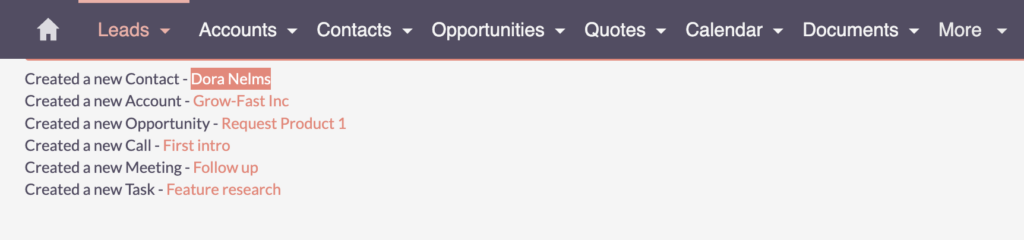
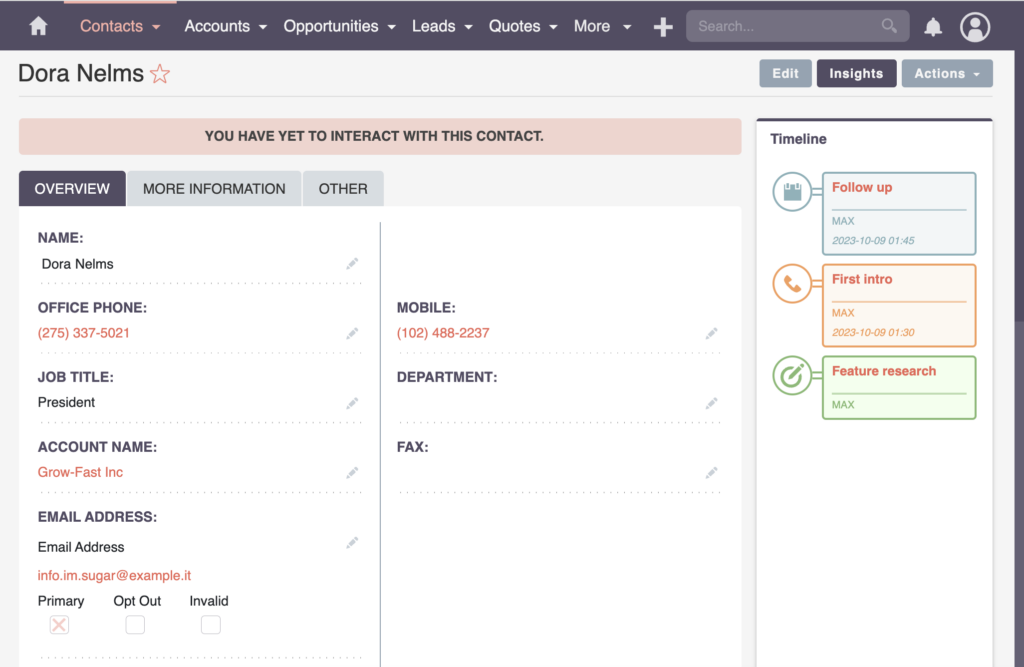
This efficiency becomes particularly crucial for follow-up meetings. Having a detailed history, including introductory calls and pending tasks like feature research, ensures a structured approach to further engagements.
Accounts
The Accounts Module in SuiteCRM
Accounts in SuiteCRM represent companies or organizations. In a B2B context, they serve as the counterpart to contacts, representing businesses that may purchase your products or services
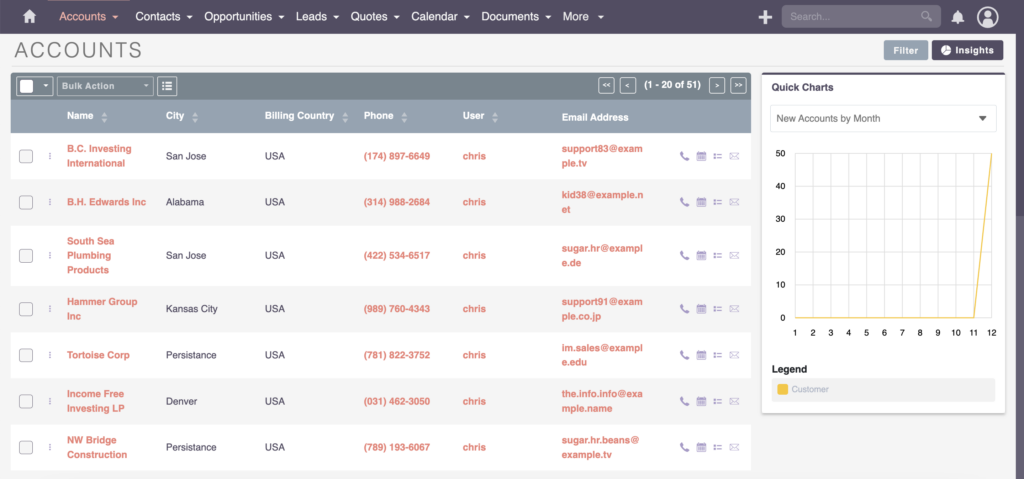
Within B2B scenarios, accounts represent the ‘Customer’ in CRM, highlighting the businesses to which products or services are billed.
While in B2C scenarios, accounts are usually not created and not related to contacts.
The Accounts module gives you a comprehensive view of the contacts, leads, and opportunities, empowering users to work from either the account or contact perspective based on preference.
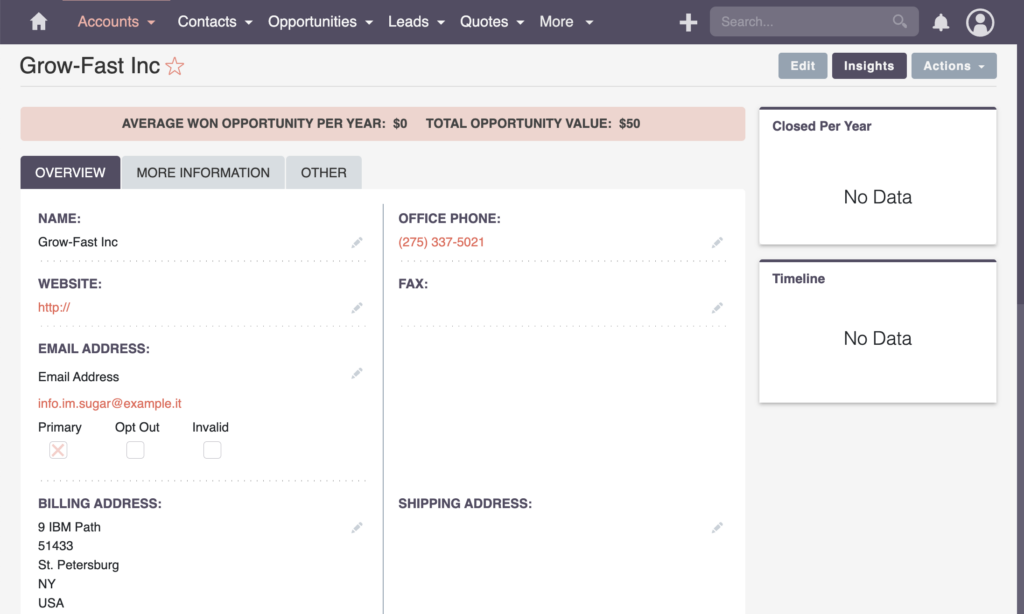
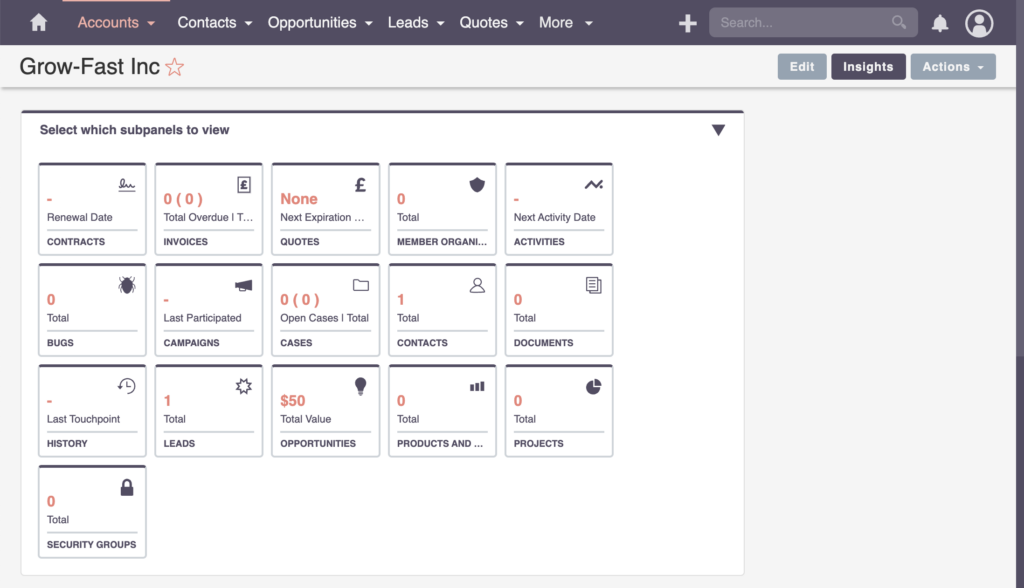
Upon completing tasks, users can transition to the Task section, marking them as complete. This streamlined approach ensures readiness for the next meeting. Whether recording details, adding descriptions, or preparing for subsequent engagements, the SuiteCRM platform facilitates a systematic workflow.
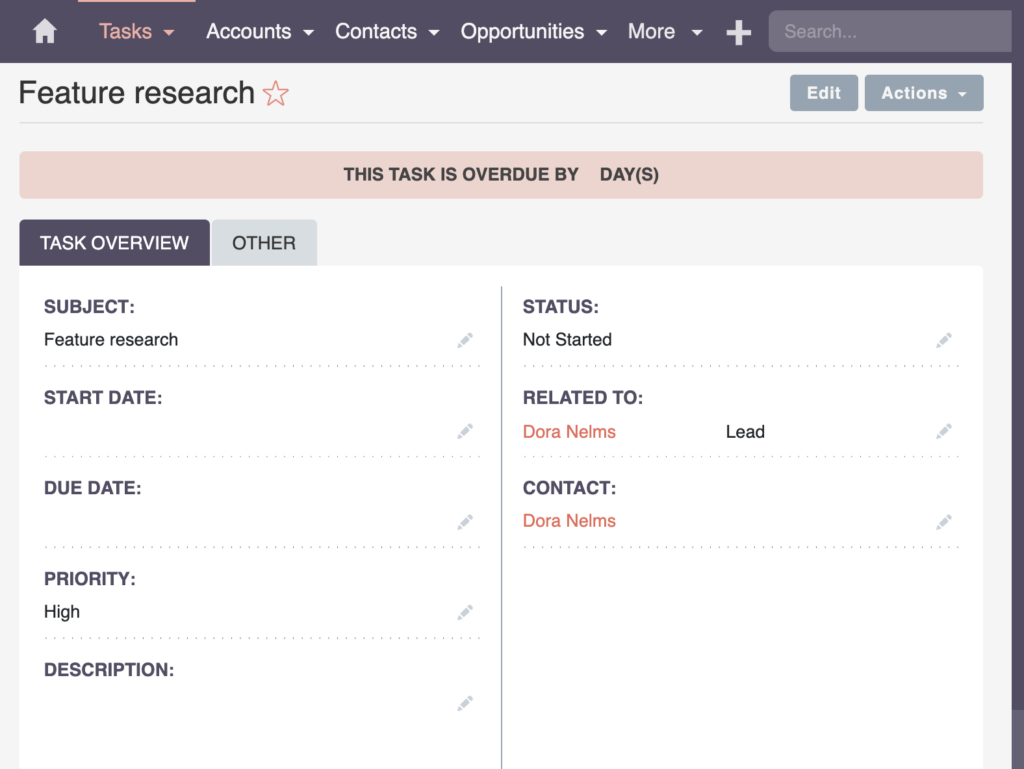
Now, let’s break down the philosophy of maintaining cleanliness in contacts and accounts into simpler terms. The approach involves categorizing accounts strictly for companies that have made purchases. This ensures that the sales team predominantly engages with leads, converting them into opportunities and subsequently into contacts and accounts only when they qualify as hot leads or sales-qualified.
This philosophy is particularly effective in non-manual B2B processes, such as in e-commerce integration. In such cases, it’s easier to tell the difference between leads and contacts. Leads, in this context, are people who haven’t made a purchase yet. Contacts and Accounts, on the other hand, are reserved for those who have made a purchase.
Opportunities
Exploring Opportunities in SuiteCRM
Opportunities in SuiteCRM represent the chances of selling a product or service to a specific account or contact. They are a standard element in the sales pipeline, providing a clear view of potential business.
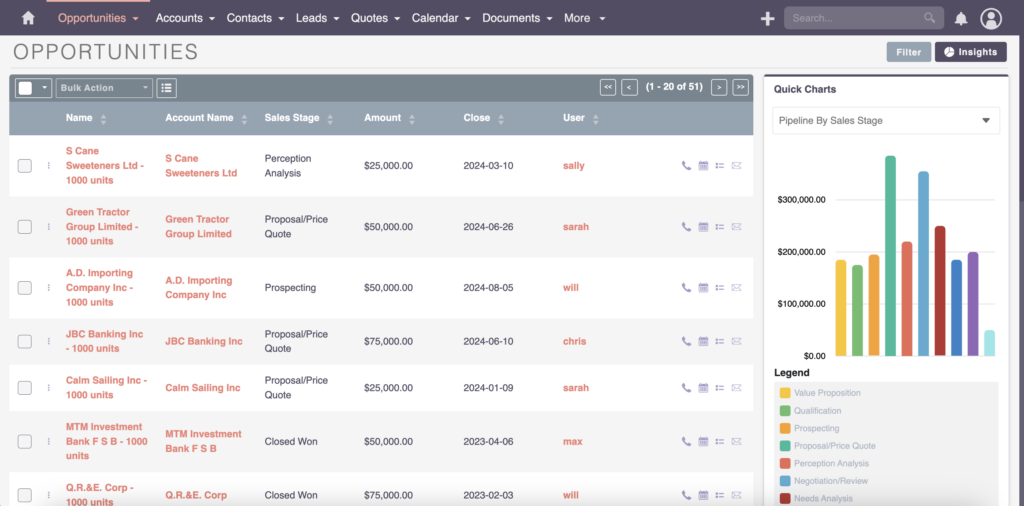
Opportunities are closely linked to Leads, Contacts, and Accounts. They represent the actionable phase where a potential sale is being considered.
Opportunities play a crucial role in the sales pipeline, providing insights into potential revenue and aiding in strategic decision-making.
Opportunities precede the quoting and invoicing stages, outlining the possibility of a successful deal before finalizing financial transactions.
Recap
Let’s quickly review what we’ve covered in this SuiteCRM overview.
First up, we explored “Targets” and and delved into the distinction between SuiteCRM Targets vs Leads. Now, it’s important to note that the Targets feature faces some challenges, especially in SuiteCRM version 8. The development team is actively addressing this, but it’s not their top priority. If you find yourself needing to use Targets, consider workarounds like workflows or reverting to the old view to bring back the conversion option.
Moving on to “Leads,” this is likely to be your primary gateway for entering data into the CRM system. It’s the starting point of your sales pipeline or funnel. As your sales process progresses, someone from your sales team will convert a lead into a “Contact” and “Account”. Essentially, transforming a lead into a person associated with a company.
This conversion process often extends into creating an “Opportunity.” Opportunities in SuiteCRM link to leads, contacts, and accounts. They represent a crucial stage in the sales pipeline, coming before quotes and invoices. As you delve into opportunities, your sales team collaborates, ensuring all details of the customer’s request are well-documented.
Mastering SuiteCRM involves understanding the nuances of Targets, Leads, Contacts, Accounts, and Opportunities. Despite some hiccups with SuiteCRM Targets in the current version, leveraging workarounds and being attentive to Leads can streamline your data entry process. From leads, you embark on a journey through contacts, accounts, and finally, opportunities, where successful deals take shape.