Options for your Lead Distribution in SuiteCRM
I’ve been using different ways to distribute leads in SuiteCRM in several projects. There are options like automatic assignment and round-robin distribution. I’ll break down the pros and cons of each method and share tips to help you choose the best one for your business.
General Thoughts on Leads Distribution
As your sales team expands, the influx of incoming leads also increases. But here’s the catch: are these leads being distributed evenly among your team members? Unequal lead distribution can significantly disrupt your sales process, leaving some team members feeling overlooked and ultimately affecting the quality of your sales efforts. But don’t worry! SuiteCRM offers strategies to ensure that everyone receives their fair share of opportunities, leads and in general: data records in any module.
One standout strategy? Involving your team in the distribution process. After all, who understands their workload and strengths better than they do? By considering their input, you’ll not only guarantee a more equitable distribution but also boost team morale significantly.
So, if you’re ready to enhance your lead assignment game in SuiteCRM, you’ve come to the right place! Join me as we delve into various Lead Distribution options, weigh their advantages and disadvantages, and offer expert insights to assist you in choosing the optimal approach for your business.
Let’s get started!
Build the Workflow
Building an Efficient Workflow for Leads Distribution
To initiate the workflow creation process, head over to the Admin Area of SuiteCRM and find the Workflow Manager. If you’re not sure where to start, here’s a tutorial on how to create basic workflows to acquaint yourself with SuiteCRM’s functionalities.
Once you’re in the workflow manager, it’s time to create a new workflow specifically for distributing website leads.
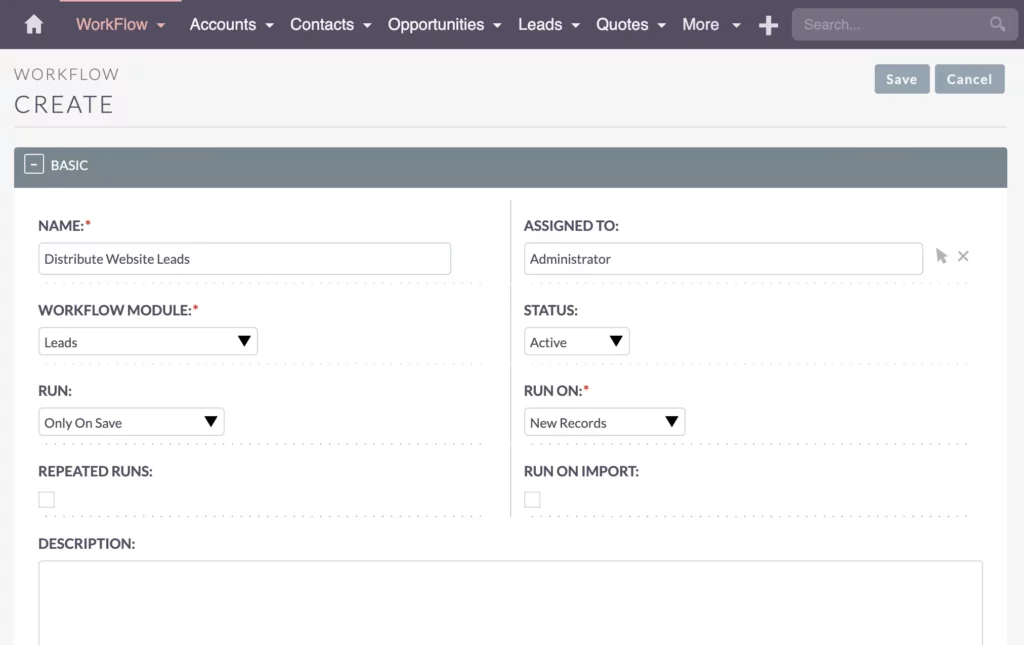
Make sure to set it up so that it only triggers upon saving new records to prevent redundant executions. This ensures that only newly incoming leads are distributed and assigned to a salesperson.
- Name: Distribute Website Leads
- Workflow Module: Leads
- Status: Active
- Run: Only On Save
- Run on: New Records
Add a Condition for Lead Source
Now, let’s talk about setting up conditions for lead sources. When setting up your workflow, be sure to include a condition based on the lead source, like website leads, to filter out any leads that aren’t relevant.
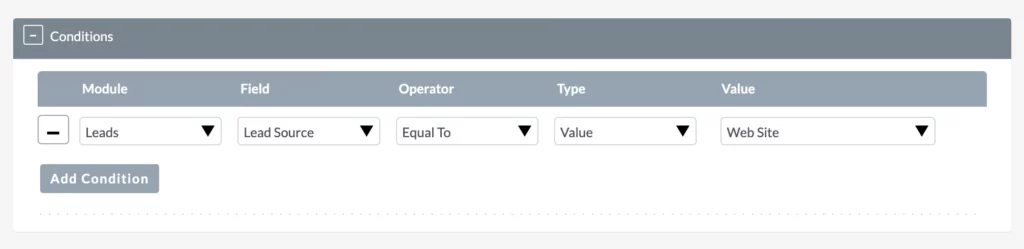
In this demo, we’ll focus exclusively on website leads for now, excluding other sources. But remember, you can always create multiple workflows targeting different sources for lead distribution. This gives you the flexibility to distribute leads based on various actions or logic criteria.
Set Up Actions for Assignment
Now, let’s look into modifying the lead and adjusting the assigned-to field.
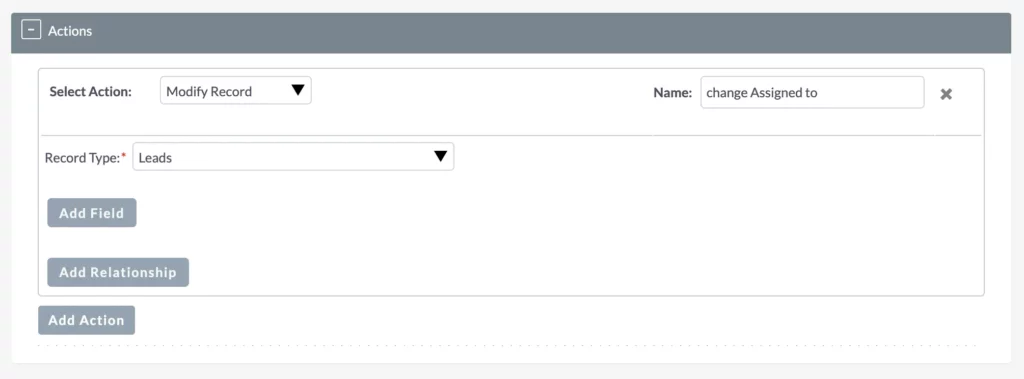
A lead comes in and gets stored in the database. The first thing our workflow does is update the assigned person for that lead. Usually, this person is a CRM user, but you can customize it to point to other entities too.
Assigned To Options
Exploring Assigned To Options
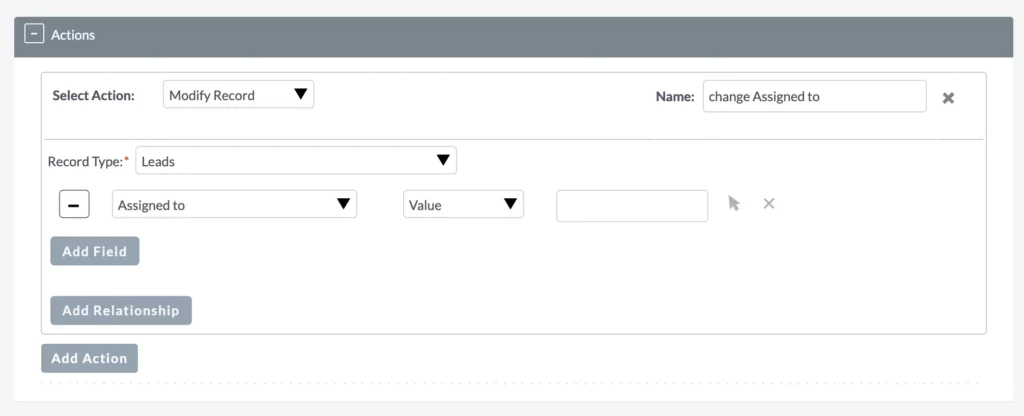
In the workflow, look into the Assigned To field to assign a value. This means entering relevant information based on the context. While typically, the Assigned To field corresponds to a CRM user, it can be adjusted or directed to other entities as needed. However, certain options, such as copying from one field to another, may not be applicable when creating a new record, as there may not be a Modified By value yet.
Ultimately, concerning lead distribution, some options may not work optimally. While there are numerous features available, it’s important to understand their suitability and limitations in the lead distribution process.
Assigned to: Random
Let’s begin by examining the Random option. It’s exactly as it sounds—random.
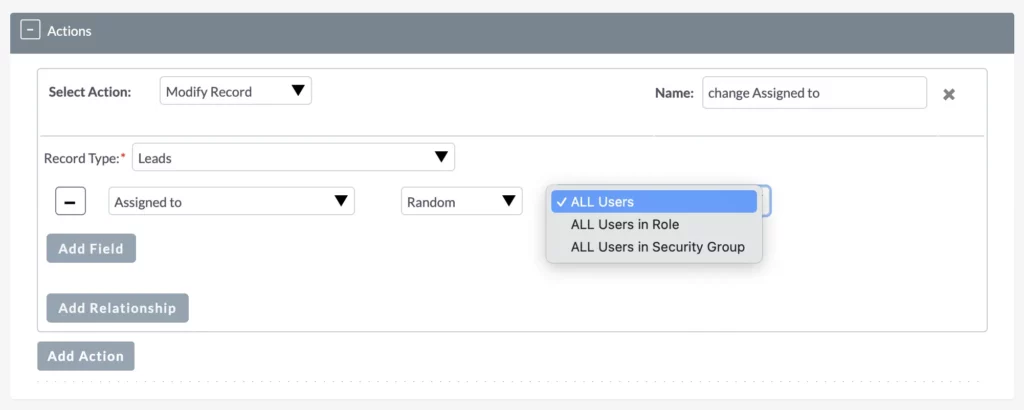
There are several choices for refining the distribution, such as distributing among the entire team or limiting it by Role. For instance, if there’s a dedicated sales role, leads will only be distributed within that role, ensuring appropriate matches. Take a look at my video, “SuiteCRM Roles and Users: A Complete Guide to Permission Management.” It explains users and roles in detail.
Another interesting option involves grouping users by Security Group. Security groups are useful for organizing teams, for instance in different areas, allowing targeted lead distribution based on geographical regions. Also, check out “SuiteCRM Security 101: Everything You Need to Know About Security Groups.”
For testing purposes, let’s use All Users for now and give it a go.
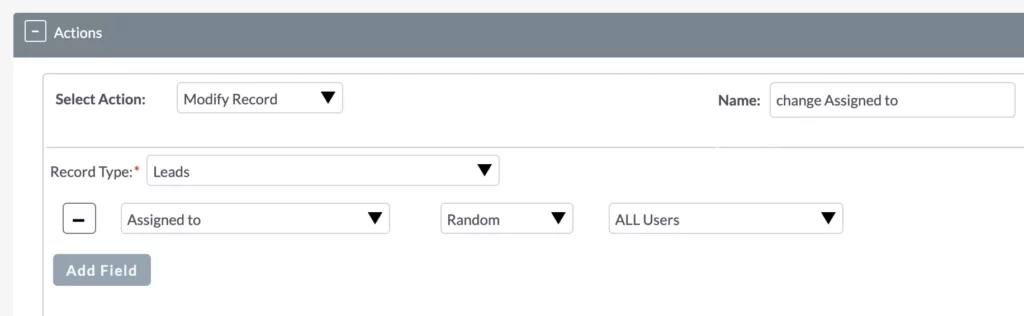
Now, let’s put this functionality to the test. Create a new lead with the lead source set as the website. Upon saving, you can see that the lead is assigned to a specific team member. This demonstrates how leads are distributed based on predefined criteria, ensuring efficiency in the process.
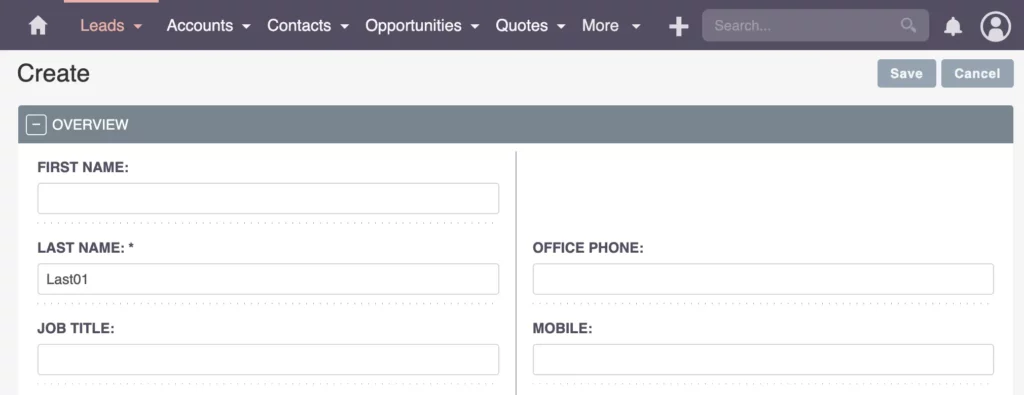
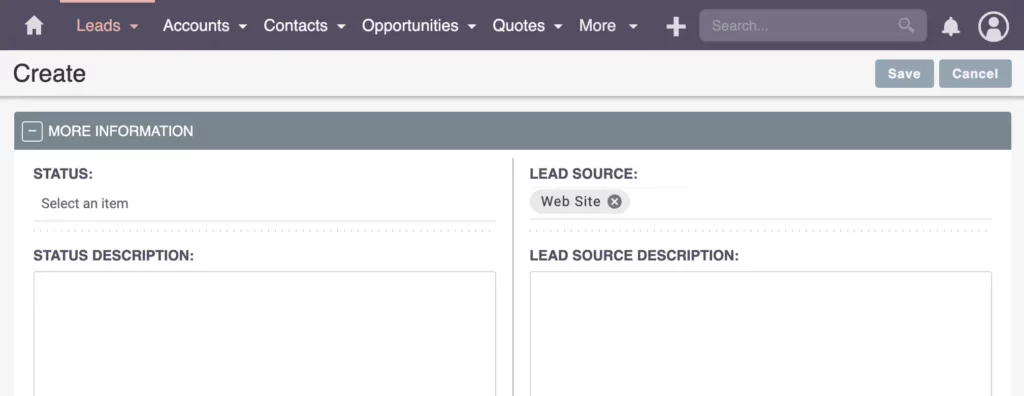
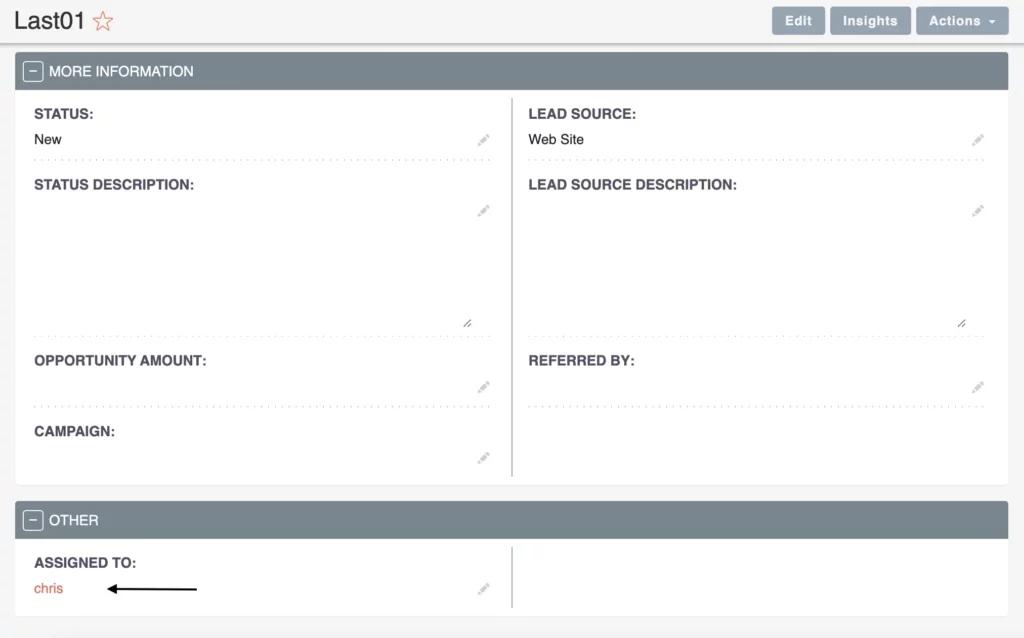
To confirm the effectiveness of the distribution method, let’s create another lead. Set the lead source as the website and save it. Upon review, you’ll notice that the lead is assigned to another team member, reinforcing the randomness of the distribution process.
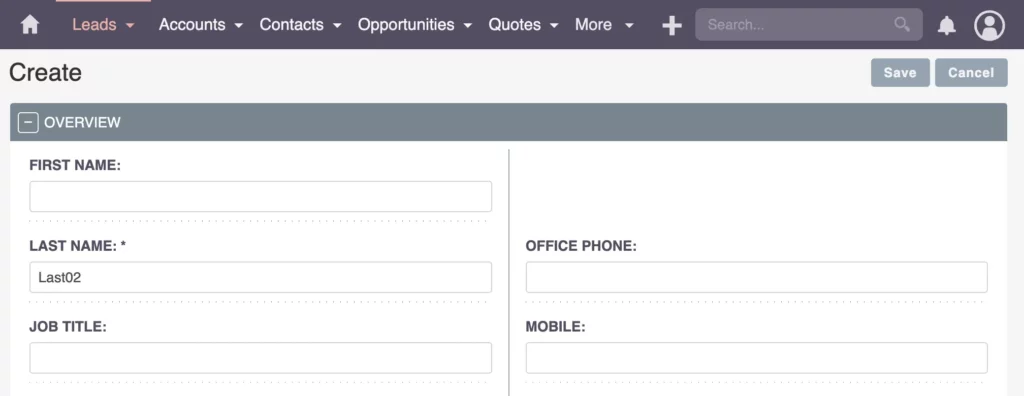
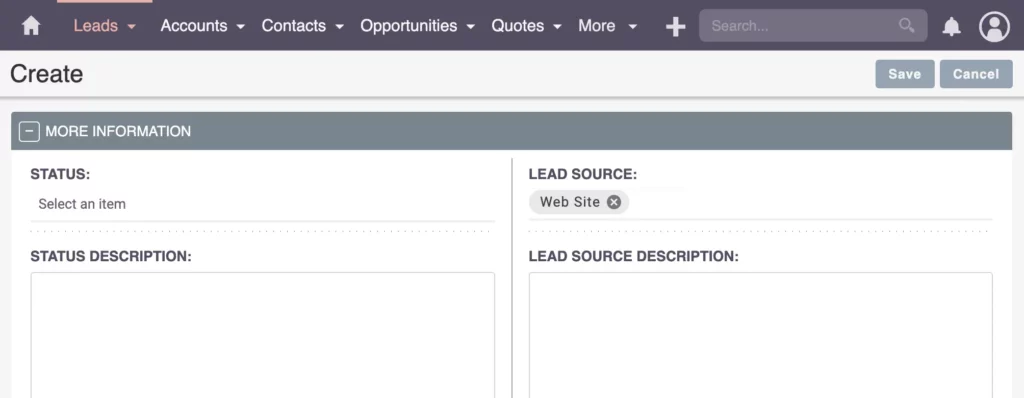
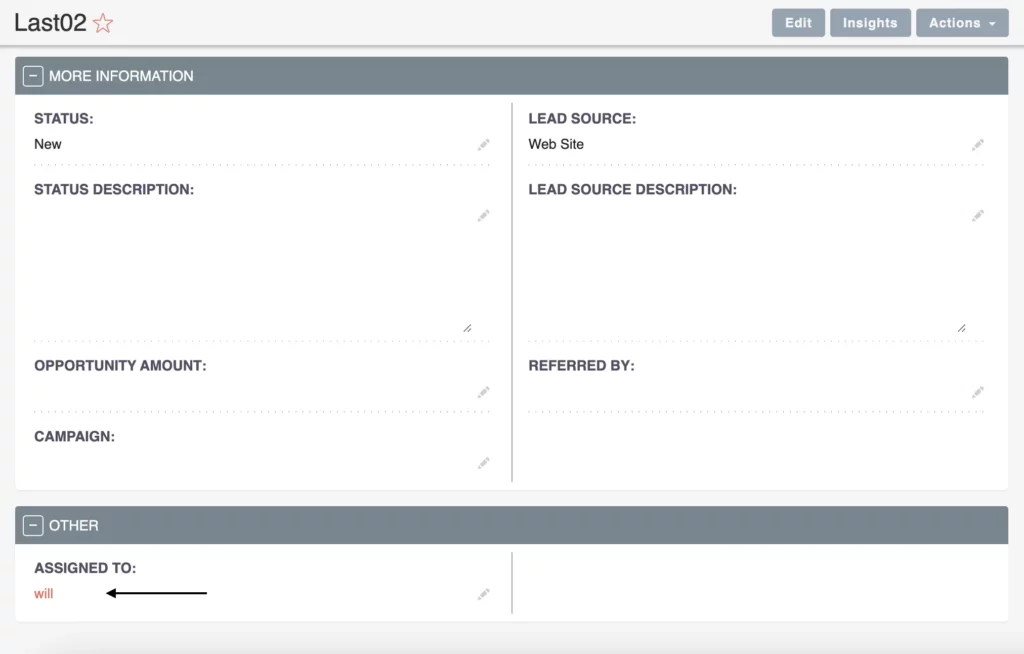
However, it’s important to note that the random distribution option may occasionally result in uneven lead allocation. To address this, we can explore alternative options like “Round Robin” and “Least Busy.” These methods offer different approaches to lead distribution, aiming for a fairer allocation across the team.
Assigned to: Least Busy
Next, let’s explore the Least Busy option. This feature makes sure no one’s overwhelmed with work. It automatically assigns new leads to the team member who’s got the lightest workload.
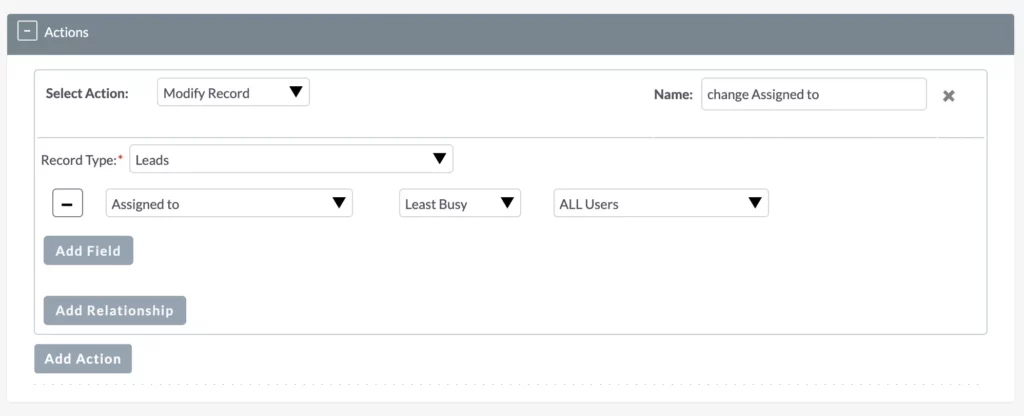
To demonstrate this, create a new lead with the lead source set as the website, ensuring it’s not assigned to anyone specific.
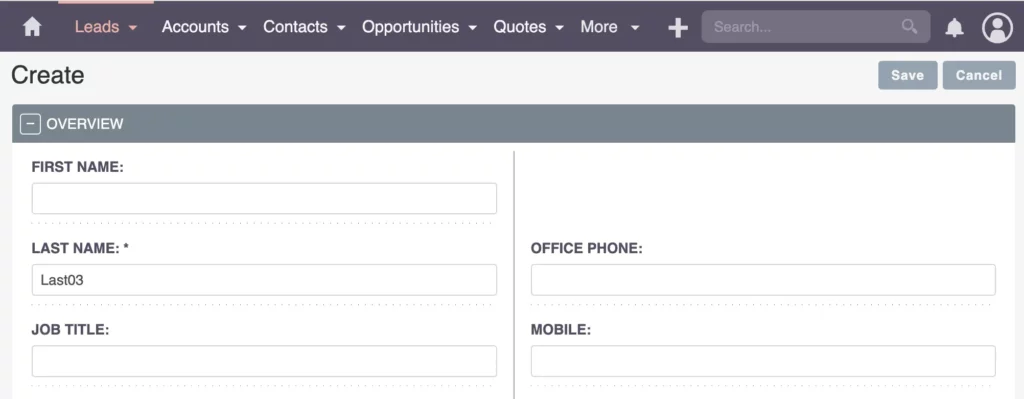
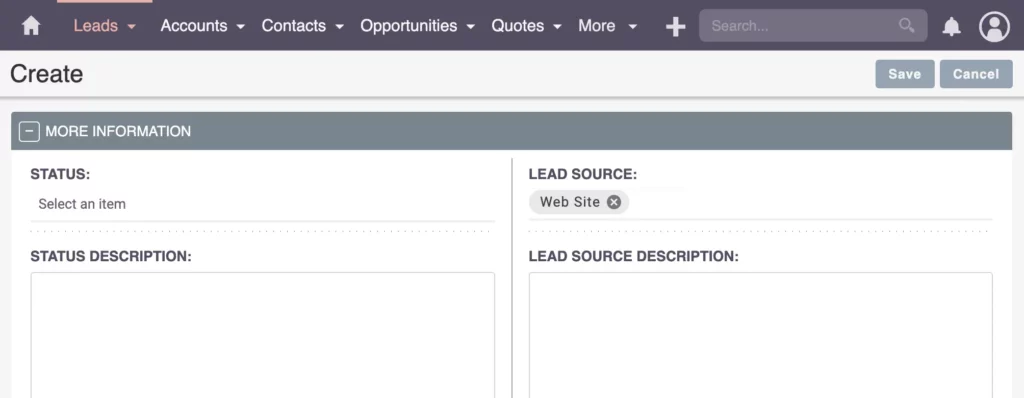
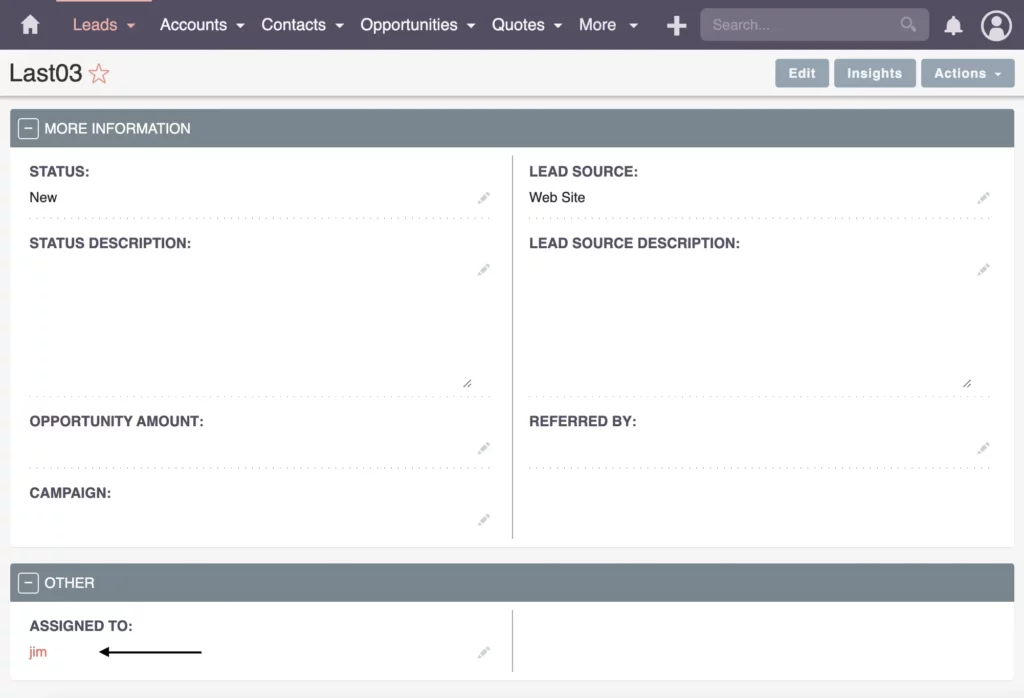
Now, let’s check out the results! Using reports can give us valuable insights into lead distribution. By creating a report on Leads per CRM User, we can observe the workload of each team member.
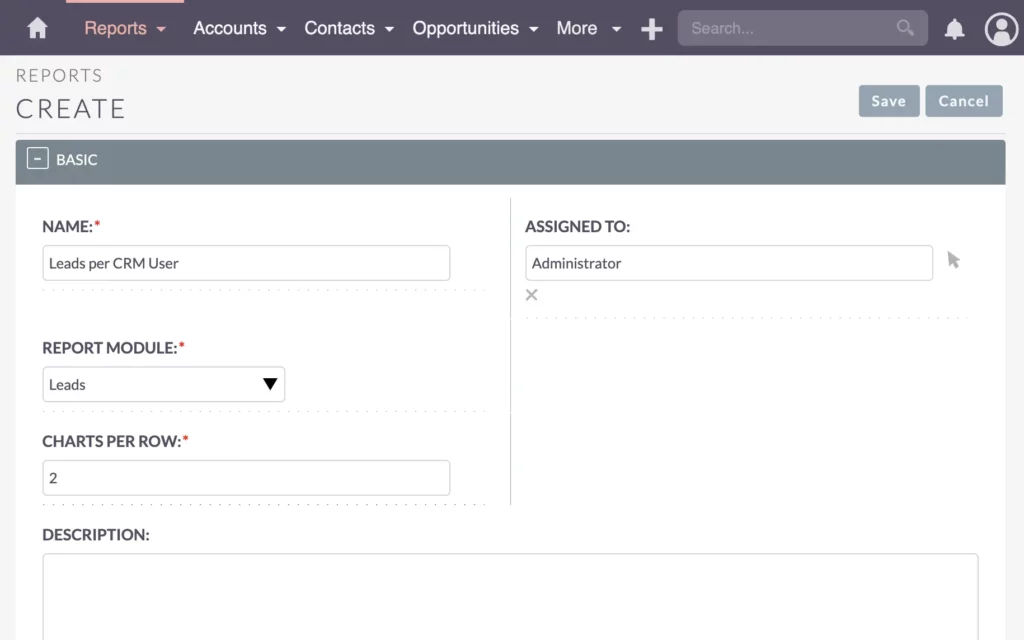
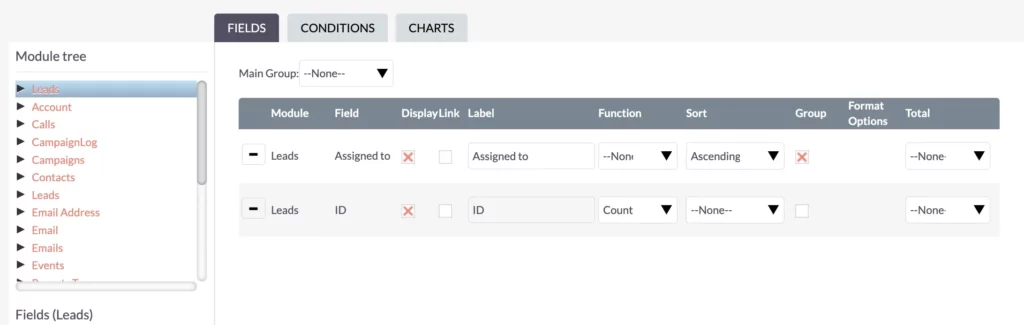
Don’t worry if reports seem a bit daunting, I have a helpful tutorial, SuiteCRM Reporting 101, to guide you through the process of creating basic reports.
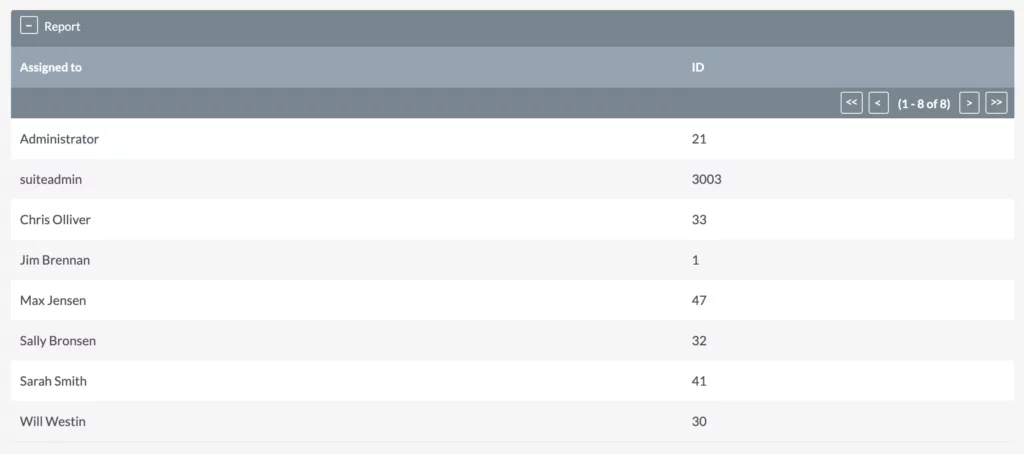
In our example, we notice that Jim’s got the fewest leads, confirming that the system has correctly identified the least busy person. That means the system’s doing its job – assigning leads to the least busy person. Even when we create another lead, it continues to be assigned to Jim since he remains the least busy team member.
As we keep creating leads, the distribution algorithm ensures that Jim receives leads until he reaches a certain threshold. After that, leads are distributed to other team members based on their workload. This shows how the “Least Busy” option optimizes lead assignment in SuiteCRM.
As you can see ‘least busy’ for the CRM means, the amount of leads assigned to one user. But that number might not relate to the organizational workload you find in reality inside your company.
Assigned to: Round Robin
Here’s another option called Round Robin. This method rotates leads among all CRM users, ensuring that everyone gets their fair share of opportunities, no matter how busy they are. It’s perfect for when you want to spread the workload evenly across your team.
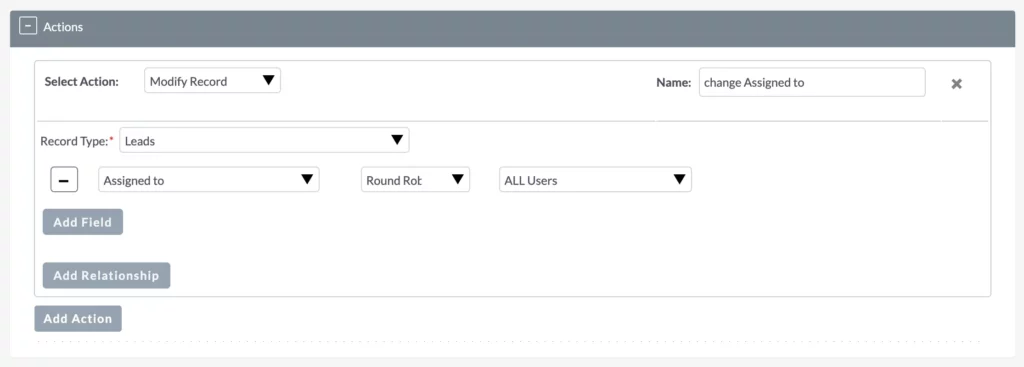
Let’s put this method to the test by creating some more leads and seeing how they get assigned. As we generate new leads, you’ll notice the system distributing them equally among different team members.
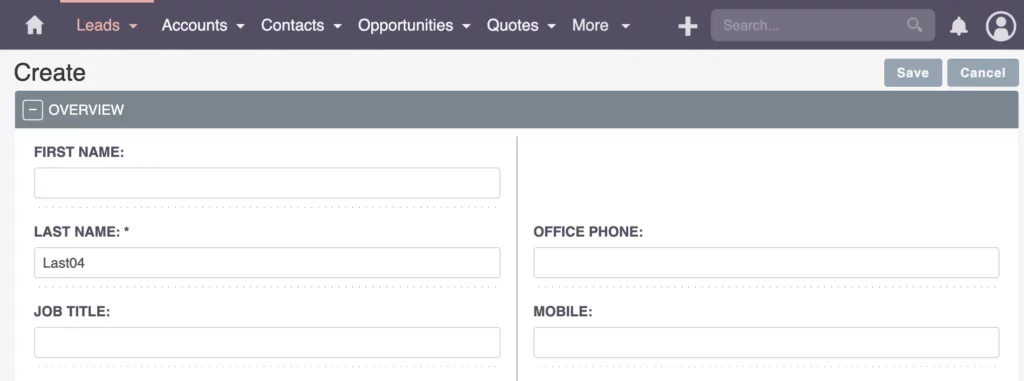
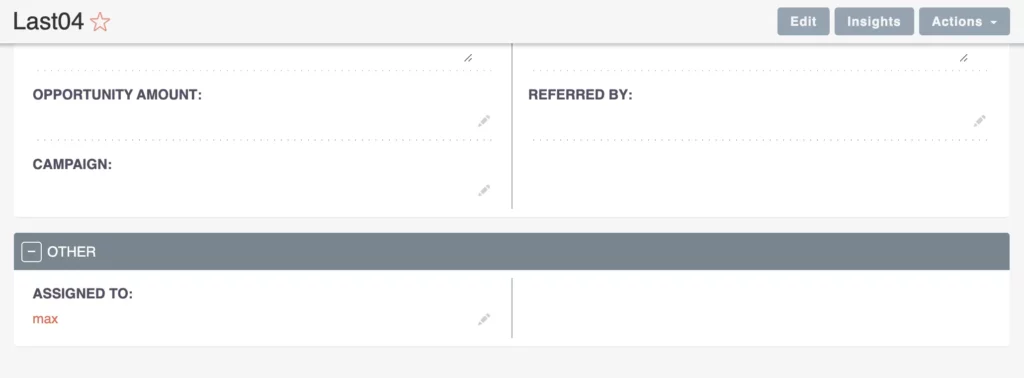
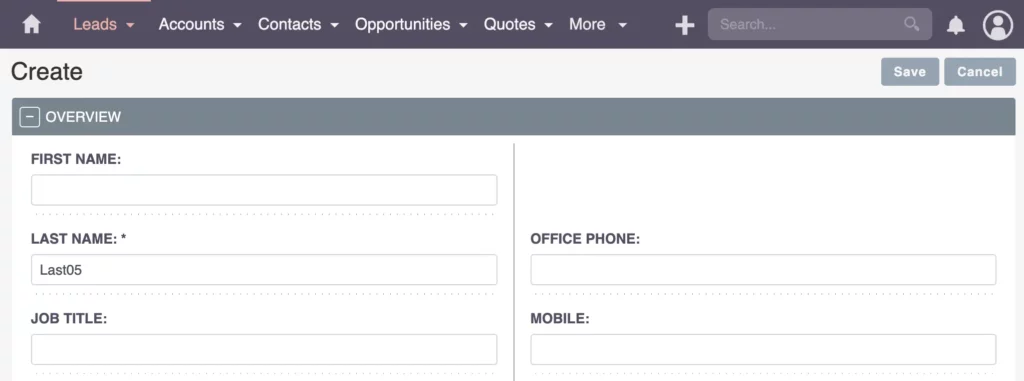
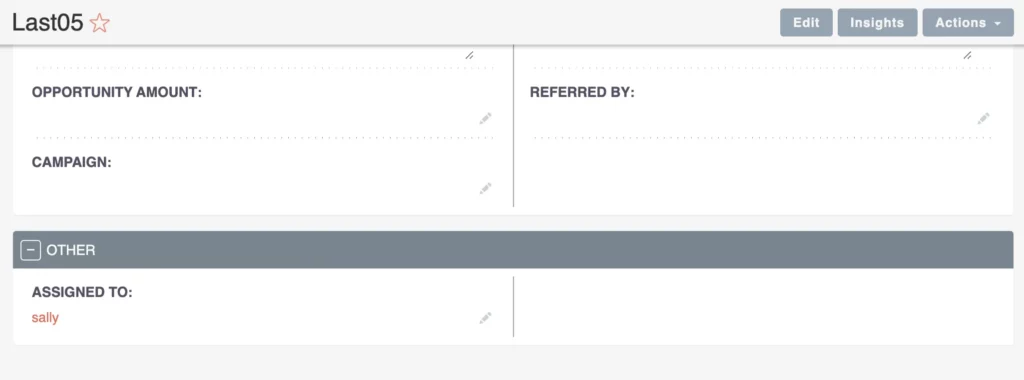
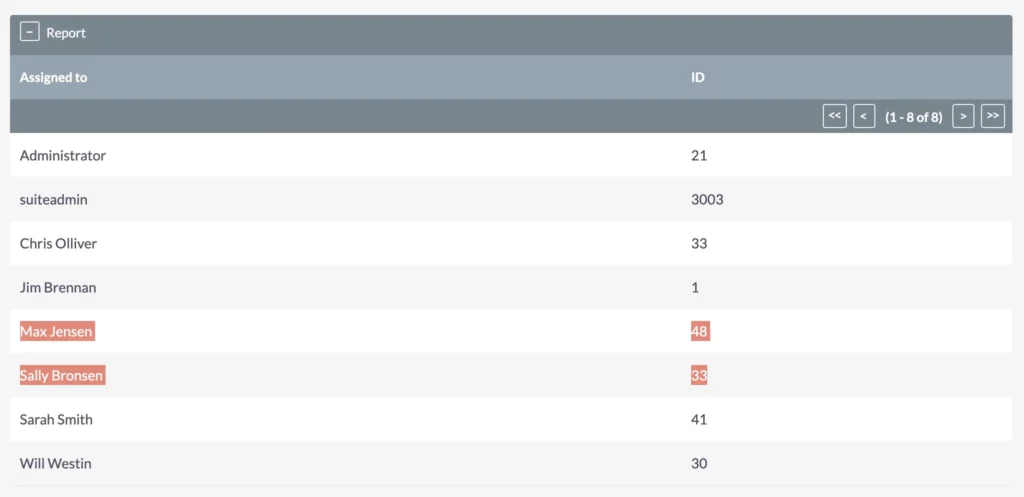
This approach guarantees that no team member is overwhelmed with leads, keeping everyone’s workload nice and balanced.
Distributing Leads within Specific Regions
Now, when it comes to distributing leads within specific regions, SuiteCRM offers customization options to match your sales team’s structure. For instance, you can assign leads from the United States to salespeople or security groups responsible for that region. This ensures that leads are directed to the appropriate teams based on geographical criteria.

In one of my projects, we needed to distribute leads based on regions and postal codes. SuiteCRM provided the flexibility to establish specific rules for assigning leads to salespersons based on postal codes or regions.
For example, if a lead originated from a particular postal code or area, it would automatically be routed to the designated salesperson responsible for that region. This approach streamlined the lead distribution process, ensuring that leads were promptly directed to the right sales team members for follow-up.
If you’re interested in learning more about utilizing calculated fields to enhance lead distribution, be sure to check out my tutorial on Calculated Fields.
Recap
Recap: Exploring Leads Distribution Methods
In this article, we’ve explored different ways to distribute leads within your SuiteCRM system, highlighting the Random, Least Busy, and Round Robin methods. While using the values field may not always be practical, the random, least busy, and round-robin approaches provide more reasonable options for distributing leads among your team members. Although Random distribution can sometimes result in uneven assignments, both the Round Robin and Least Busy methods can be effective when agreed upon by your team.
As we wrap up, I just want to say a big thank you for joining me on this exploration journey. Be sure to keep an eye out for more insightful content in my upcoming blog posts. And remember, if you ever have any questions or topics you’d like me to cover, feel free to reach out. Let’s keep the conversation going!
